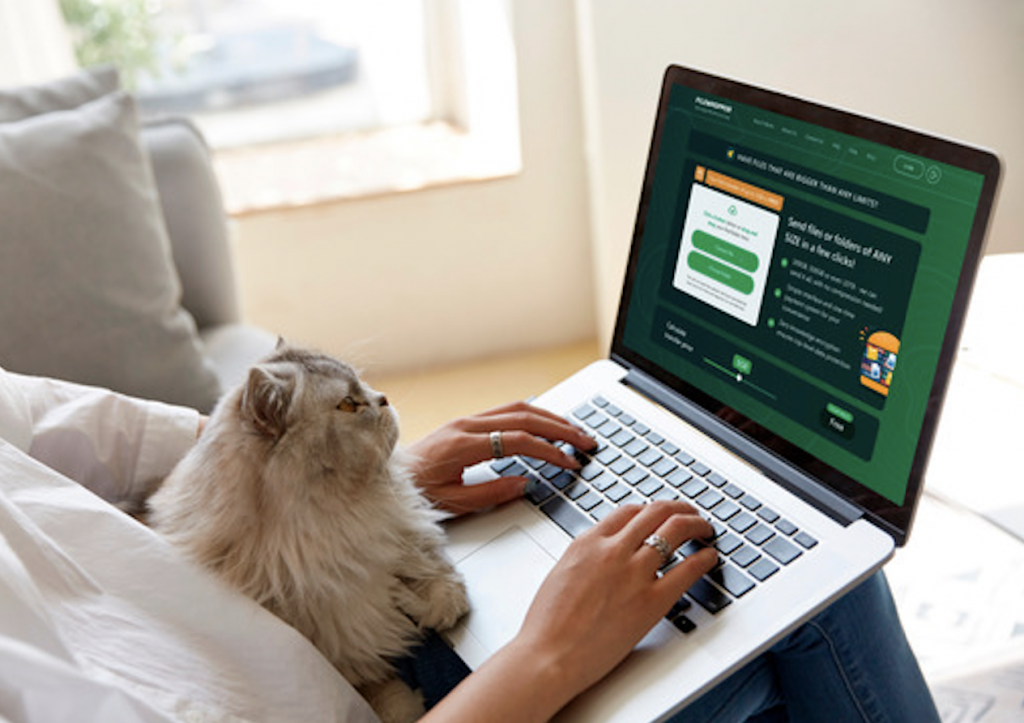Ever tried to share a massive amount of data with team members, family, or friends, and realized how frustrating it can be? Most medium of online file transfers, such as WhatsApp, limit file size to 100MB. As for email attachments, you’re only allowed to send a file size not more than 25MB.
So, what do you need to transfer large files via the Internet? Whether it’s a one-time or regular task, here are 6 reliable methods to deliver large files to someone else.
Just Email It
Contents
Email providers have capped the size of a file that can be sent as an attachment. This can certainly be annoying, considering email is the most common means of communication, especially in the corporate world.
Outlook limits the file size to 20MB, while services like Gmail and Yahoo have a 25MB limit. However, you can upload the file to the respective cloud storage services (OneDrive and Google Drive) and share the link to the file in the email. Yahoo doesn’t have a dedicated file sharing service, but it works well with the mainstream ones.
In the case of Gmail, trying to share a file that’s too large prompts you to upload it to Google Drive and then include a shareable link in your email. You can upload files of up to 5TB, as long as the uploaded text document isn’t converted to Google Docs. Google Docs and slide shows have an upload limit of 50MB and 100MB for spreadsheets. You’ll also be limited by the amount of space available in your Google Drive account.
OneDrive, unlike Google Drive, doesn’t automatically upload the file. You need to manually do so and then include the link in your email. The cloud services limit the file size you can upload to 10GB.
Try Cloud Storage Services
As we’ve mentioned above, cloud storage services like Google Drive, OneDrive, Amazon Drive, and Dropbox offer different options when it comes to file sharing and storage. The free tiers have file size restrictions, but you can upgrade to paid plans to get more space.
Most of these services support sharing large files over the Internet. You simply need to upload the file you intend to transfer and share the download link with your recipient(s). If you send files to the same person regularly, you can create a shared folder. They can download anything you drop into it without the need of providing links.
Each of these cloud services has unique features, pros, and cons. Check them out and find one that suits your file sharing needs.
You Can Compress Files Before Sending
This method is especially applicable when planning to send a file (or multiple files) that’s a little too big. Use a compression tool to reduce the file size, allowing it to take less space. If you have a folder full of files, you can compress it into a single zip file that is easier to share. File compression works well with Office documents and PDFs. Some files, such as image formats, have a built-in compression feature, meaning they won’t compress that much.
The good thing about file compression is that it’s supported by Windows and macOS. Moreover, these operating systems come with built-in compression tools. You can also opt for third-party tools, which offer you additional options like data encryption and password protection.
Use FTP If You’re Tech Savvy
File Transfer Protocol (FTP) is another great file-sharing tool that you could use to transfer large files over the Internet. However, its application is more complex and requires you to have some technical know-how. For starters, you have to set up an FTP server—either on your own computer or by renting a web hosting service. Doing so will give people access to the computer so they can download files, and make sure the computer stays on throughout.
An FTP server works similarly to a cloud storage service, in that you can store your data there and share the link with the people you want to download the files. You can also provide your recipients with the login credentials, so they can access and download the files.
Mail an External Drive to Concerned Parties
If you have truly large sets of data, you can opt for the good old file-sharing method – using an external drive. External drives have become pretty affordable nowadays, and you can buy a large one that accommodates huge amounts of data.
All you have to do is copy the data to the drive and have it mailed to whomever you want to receive the data. Once they are done, they can always mail it back to you. The good thing is that you don’t have to wait for hours for the large file sets to be uploaded and downloaded.
However, there are a few caveats. It’s not ideal for sending time-sensitive data due to the likelihood of delays. Additionally, if the data contains confidential information, there’s no guarantee that it will be safe. Then again, Windows and macOS offer free encryption tools that let you protect the drive to prevent access from unauthorized people.
Use a Web-Based File Sharing Service
If you prefer more flexibility and assured security, try a file-sharing solution like FileWhopper. It makes sending large files over the Internet a breeze. This system allows you to send files much larger than any other service. In fact, there are no file size limitations with FileWhopper. The tool is built to handle all types of files—from presentations, videos, graphics, documents, images, and more.
One challenge that people face with transferring big data files online is security issues. FileWhopper ensures data integrity is maintained, thanks to zero-knowledge encryption. This means you don’t have to worry about data leak risks or someone else (including the staff at FileWhopper) accessing your data.
FileWhopper offers the fastest file transfer service, courtesy of a tiny app. The app uses a multi-threaded data transfer technology to ensure speedy uploads and downloads. You may be wondering why you need to download a separate app to transfer your files instead of simply using your browser? Well, for a couple of reasons:
- The FileWhopper app divides files or folders into threads to enable multi-threaded transfer and then encrypts these threads for maximum security.
- The app can resume the upload or download process after restarting your computer or reconnecting to the internet.
- Your browser might not support folder upload for transfer.
- The app allows data transfer to continue in the background.
- The app allows simultaneous upload and download. This way, your recipient(s) can start downloading files as soon as the upload begins.
What’s more, the FileWhopper app is lightweight and doesn’t require installation, and it automatically deletes itself once the job is done.
With FileWhopper, you don’t need to commit to monthly subscriptions. You only pay when you’re actually sending a file. The one-time payment is calculated based on the file size. The straightforward user interface makes it super easy to use the platform, and you can order additional services like more storage days and downloads.
As a welcome package, the first 5GB worth of data you send is free!