Mobile Device Management (MDM) software is a crucial tool for organizations in today’s digital age. It allows IT administrators to manage, secure, and monitor mobile devices used within the organization.
Whether smartphones, tablets, or other mobile devices, MDM ensures that these devices adhere to the company’s security policies and are used appropriately.
With the rise in remote work and BYOD (Bring Your Own Device) culture, the importance of free Android MDM in safeguarding sensitive company data cannot be overstated.
Part 1. Benefits and Disadvantages of Using Free MDM Software
Contents [show]
There are numerous paid MDM solutions available in the market, and many organizations are drawn to free Android MDM software options.
But like all things, free MDM software has its advantages and disadvantages.
Advantages of Using Free MDM Software
Cost Savings
The immediate cost savings are the most apparent advantage of free MDM software. Organizations can deploy and manage their devices without incurring any initial software costs. This is mainly useful for startups and small businesses with limited budgets.
Basic Device Management Features
Even though it’s free, many MDM solutions offer a decent set of basic device management features. This includes device enrollment, configuration, and basic security features such as remote wipe and lock.
Scalability
Free MDM software often provides scalability options. As the organization grows and the number of devices increases, the software can typically handle the added load without requiring a complete overhaul or switching to a different system.
Disadvantages of Using Free MDM Software
Limited Features
While free MDM software provides basic features, it often lacks advanced functionalities in paid versions. This might include detailed reporting, advanced security features, or integration capabilities with other enterprise software.
Lack of Support
One major drawback of free software is the limited or non-existent customer support. Organizations might find themselves independently if issues arise, leading to potential downtime or security vulnerabilities.
Potential Security Concerns
Free software may not always adhere to the highest security standards. There’s a risk that the software might have vulnerabilities that can be exploited, putting the organization’s data and devices at risk.
Less Frequent Updates
Paid software solutions often come with regular updates, certifying the software is always up-to-date with the latest features and security patches. Free solutions might not offer the same frequency or quality of updates.
Part 2. Comparison of the Top 3 Free MDM Software
Here is a comparison of the top 3 free MDM software:
Esper
Esper is a unified endpoint MDM Android app IT professionals use to deploy and secure corporate devices. It provides seamless end-to-end management of Android-dedicated devices within a stable, scalable, and flexible infrastructure.
Features: Esper offers robust abilities for device lockdown, kiosk mode, remote control, deployment pipelines, over-the-air updates and more.
Ease of Use: Users have praised Esper’s ease of use and reliable setup.
Scalability: Esper is scalable and flexible enough to adapt to your unique needs.
Compatibility: Esper supports Android devices.
Miradore
Miradore is the best unlocker for free Android MDM that supports the three main operating systems used on mobile and portable hardware.s
Features: Miradore provides security, control, app management, and automation. It allows the implementation of secure passcode policies and the wiping of lost or stolen phones.
Ease of Use: Miradore has been praised for its amazing user interface and easy setup.
Scalability: Miradore’s scalability is not explicitly mentioned in the reviews.
Compatibility: Miradore supports Android, iOS, and macOS but does not support Chrome OS or Linux.
Hexnode UEM
Hexnode UEM is a comprehensive, unified endpoint MDM Android app that provides a simple, effective way to view and switch devices from a single administrative platform.
Features: Hexnode UEM offers features like device inventory, device and data security, configurations and restrictions, location tracking, application management, patch management, automation, device data and analytics.
Ease of Use: Users have found Hexnode UEM easy to use.
Scalability: Hexnode UEM has been rated highly for its scalability.
Compatibility: Hexnode UEM supports Android, Fire OS, iOS, macOS, tvOS, Windows.
Mobile Device Management is a security protocol businesses and organizations use to manage and control their employees’ mobile devices. While it’s beneficial for ensuring corporate data security, there are times when users might need to unlock MDM restrictions.
When Users Need to Unlock MDM
Before diving into the unlocking process, it’s essential to understand the circumstances that might necessitate the removal of MDM restrictions. Here are some common scenarios:
- Device Ownership Change:
If an employee leaves the company and hands over their device, the new user might need to unlock MDM to use it without restrictions. - Device Repurposing:
Companies might want to repurpose devices for different roles, requiring the removal of specific MDM restrictions. - Troubleshooting:
Sometimes, MDM restrictions might interfere with the normal functioning of the device. Unlocking MDM can help in troubleshooting such issues. - Personal Use:
If employees can use their work devices for personal tasks, they might need to unlock MDM to access certain apps or features.
Unlocking MDM Restrictions on iOS and Android Devices
MDM is a security software IT departments use to monitor, manage, and secure employees’ mobile devices. However, there might be instances where users need to unlock MDM restrictions with a powerful unlocker for the MDM Android app and iOS devices.
This could be due to a variety of reasons, such as leaving the organization, device ownership changes, or troubleshooting technical issues. One of the tools that can help with this process is Wondershare Dr.Fone.
Here’s a step-by-step guide on how to use it for iOS devices:
Step 1: Launch the Unlock Tool
Open the Wondershare Dr.Fone application on your desktop. From the main menu, head to the Toolbox section. From there, select ‘Screen Unlock’ followed by ‘iOS’ to access the MDM unlock feature.
Step 2: Engage the MDM Unlock Option
Within the tool’s interface, look for and select the ‘Unlock MDM iPhone’ option. This will set the stage for the MDM unlocking procedure.
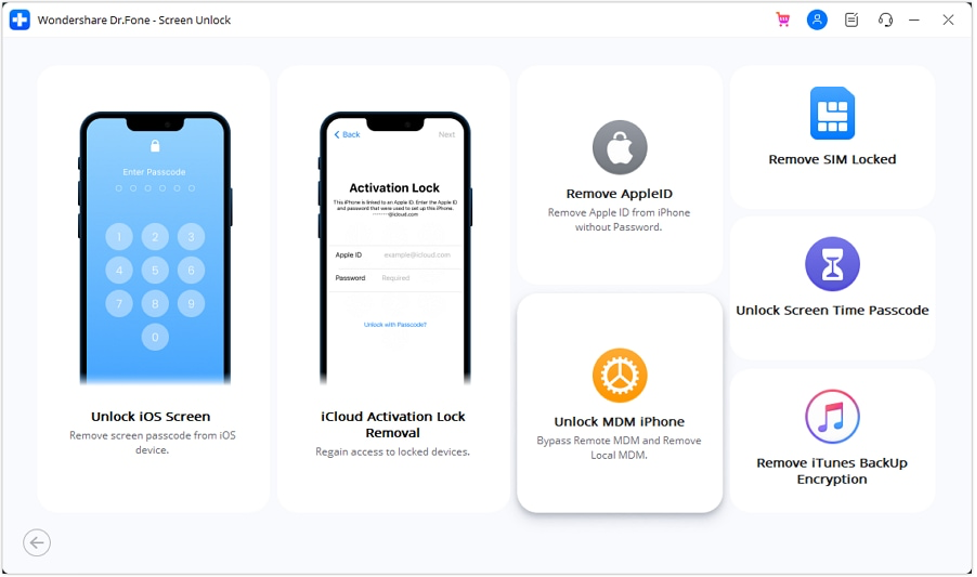
Step 3: Choose the MDM Bypass Route
On the next screen, you’ll be presented with a couple of choices. Opt for ‘Bypass MDM’ and then hit the ‘Get Start’ button situated at the lower right corner.
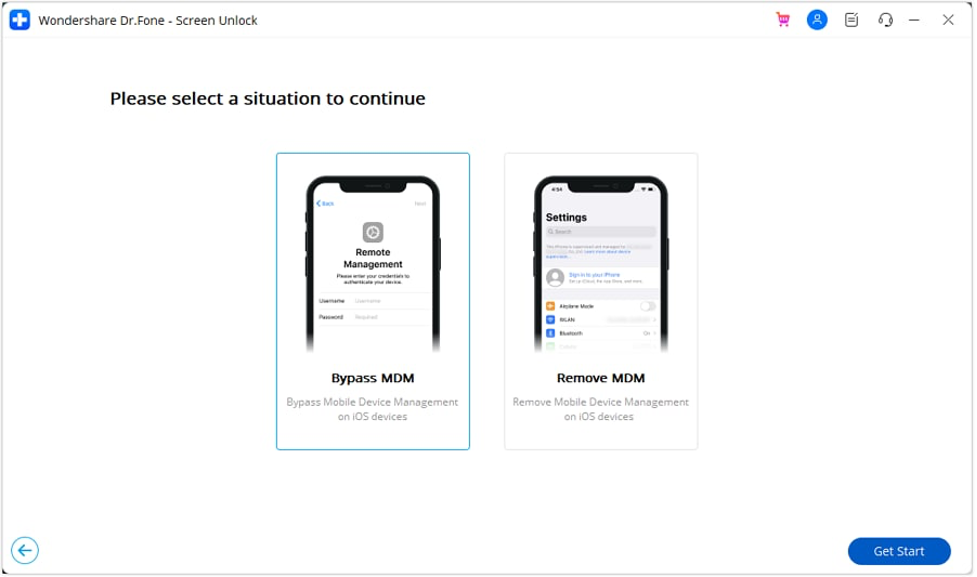
Step 4: Start the MDM Bypass
A new window will appear. Here, click on the ‘Start to Bypass’ button to commence the process.
Step 5: Turn Off the ‘Find My’ Feature
You’ll receive a prompt asking you to turn off the ‘Find My’ feature on your device. To achieve this, navigate to Settings on your device, tap on your profile at the top, delve into iCloud settings, and toggle off the ‘Find My’ feature. Once accomplished, confirm your action by pressing ‘OK’ on the Dr.Fone interface.
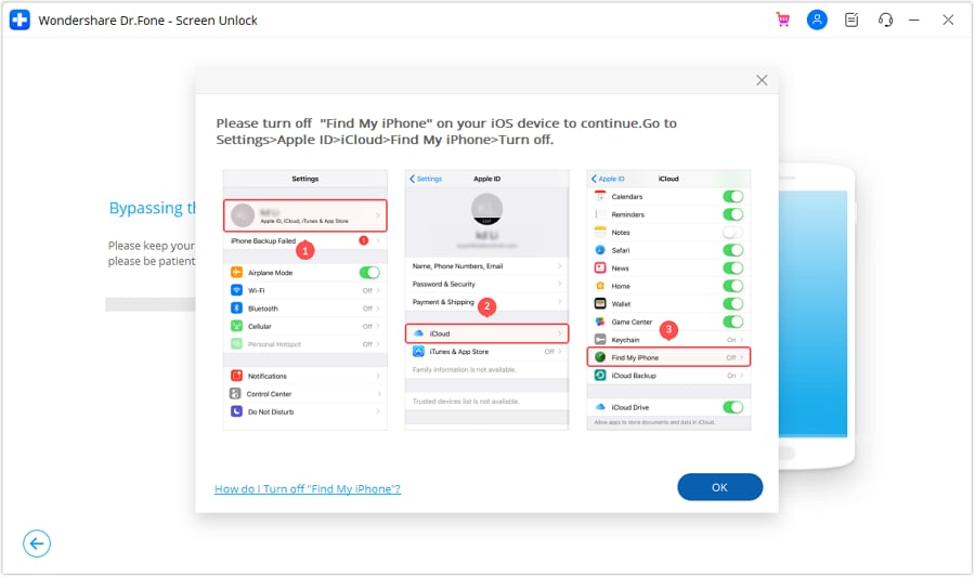
Step 6: Observe the Bypass Progress
Dr.Fone will now get to work, bypassing the MDM constraints on your iOS device. A progress bar on the screen will keep you updated on the process.
Step 7: Bypass Completion
Once the bypass is successfully executed, a message will pop up confirming the same. Simply click on ‘Done’ to wrap up the process.
Part 4. Tips for Maximizing the Use of Free MDM Software
While free MDM software might not offer their paid counterparts, they can still be incredibly effective if used correctly.
Here’s how you can make the most out of your free Android MDM solution:
- Research and Choose Wisely:
Not all free MDM solutions are created equal. Before settling on one, research its features, user reviews, and device compatibility. - Regular Update:
Ensure your MDM software is updated to the latest version. This not only provides new features but also patches any security vulnerabilities. - Utilize Community Support:
Most free software solutions have robust online communities. Join forums and discussion groups to learn from other users and get answers to your queries.
Best Practices for Device Management, Security, and Remote Administration
- Consistent Policies:
Establish clear and consistent device management policies. Ensure all devices adhere to these policies regardless of their operating system. - Regular Audits:
Periodically review and audit the devices connected to your MDM. This helps in identifying any unauthorized devices or potential security threats. - Remote Wipe Capability:
Ensure your MDM solution has a remote wipe feature. If a device is stolen or lost somewhere, you can remotely erase all data, protecting sensitive information. - Two-Factor Authentication:
Always enable two-factor authentication for accessing the MDM platform. This adds an extra security layer, preventing unauthorized access. - Backup Regularly:
Ensure all devices connected to the MDM are backed up regularly. This ensures that data can be quickly restored in case of any mishaps.
Conclusion
Throughout this article, we’ve delved deep into Mobile Device Management (MDM). From understanding when to unlock MDM restrictions to maximizing the use of free MDM software, it’s evident that effective device management is crucial in today’s digital age.
When used correctly, free Android MDM software can offer many benefits, from enhanced security to streamlined device administration. It’s essential to stay updated, follow best practices, and continuously educate oneself to harness the full potential of these tools.
We encourage all readers to explore the myriad free MDM software options available. Dive into the world of enhanced device management and security, and remember, the right tool like Dr.Fone and knowledge can make all the difference. Whether you’re looking to unlock MDM restrictions or optimize your device management strategy, the power is in your hands.


![Best 3 Free MDM Software [With Detailed MDM Unlock Guide] Best 3 Free MDM Software [With Detailed MDM Unlock Guide]](https://www.tapscape.com/wp-content/uploads/2023/11/Best-3-Free-MDM-Sof-640x356.png)