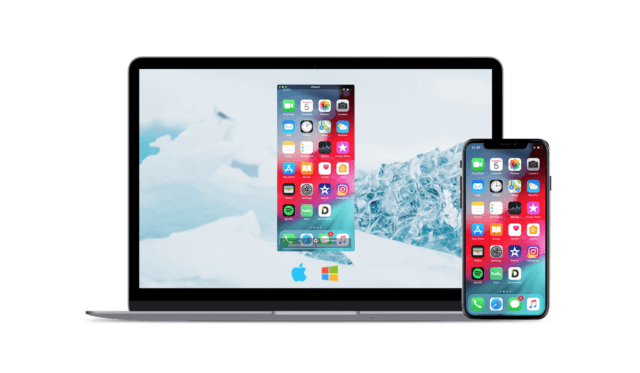5KPlayer Concept
Contents
Though iPhone devices’ screens get bigger and bigger, even the biggest iPhone 11 Pro Max with a 6.5in display could not give you the best viewing experience especially when watching iPhone movies and playing iPhone games. By projecting iPhone screen to computer, everything on your iPhone will be showed in a bigger manner.
5KPlayer, a 4K UHD video player, supports Apple’s AirPlay wireless streaming technology to help receive and show iOS/iPadOS screen and contents on PC Windows 10/Mac wirelessly, and even screen recording iPhone/iPad in real time. Including videos, music, games, spreadsheets, photos, apps, documents, ebooks, etc, 5KPlayer project them from iPhone to PC very easily.
Study, Work and Entertain with 5KPlayer
When used as an AirPlay receiver on computer, 5KPlayer is proved to be very useful for home entertainment, gaming, education, business, live stream, etc free multi-screen sharing from iPhone to PC.
- Project iPhone movies to projector screen curtain to have a theater-effect experience at home.
- Watch iPhone recorded 4K 60fps videos on computer.
- Stream Apple Music to PC with lyrics. If your computer is paired with speakers with surround sound system, you will get music from left, right, front left, front right and front center.
- Play iPhone games on computer to turn your iPhone as a game controller.
- For business men or employees, show iPhone documents, spreadsheets or presentations on projector connected to computer to easily grasp the attention of each audience in the meeting room. Even the video conferences and online meetings can be screen mirrored.
- Teachers can swipe the multimedia courseware on iPhone over to computer in the class rooms to show every student information.
- Project iPhone apps to PC Windows 10 including Photos, Podcasts, Videos, Pages, Numbers, iTunes U, Keynotes, Files, Apple Music, Books, and many other third-party apps.
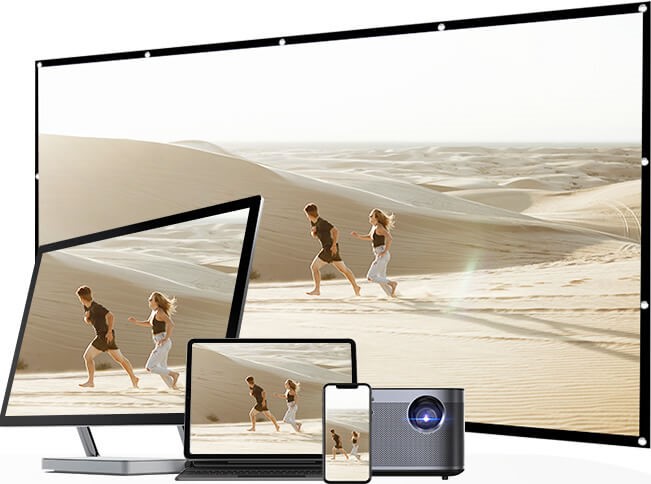
How 5KPlayer’s AirPlay Helps Project iPhone to PC
By activating the inbuilt AirPlay function of 5KPlayer on computer, your computer will immediately become an AirPlay receiver to receive and display what’s projected from iPhone.
- Step 1. Connect your iPhone and PC to the same WiFi network.
- Step 2. Free download 5KPlayer from official websites, install and launch it on your PC Windows 10. Then, click on the “DLNA AirPlay” button on the main UI of 5KPlayer to access the AirPlay Settings window, and just turn on the AirPlay option.
- Step 3. Turn on the Screen Mirroring option in Control Center on your iPhone, tap the Screen Mirroring to search for 5KPlayer and then tap 5KPlayer to connect.
- For iPhone with iOS 13 or later: Swipe down from the top right corner of the screen of iPhone to access the Control Center.
- For iPhone with iOS 12 or earlier: Swipe up from the bottom of the screen of iPhone to access the Control Center.
- Step 4. Now, watch movies, listen to music or play games on iPhone, and 5KPlayer will automatically and wirelessly receive the iPhone screen mirroring contents and display them on PC immediately in high quality.
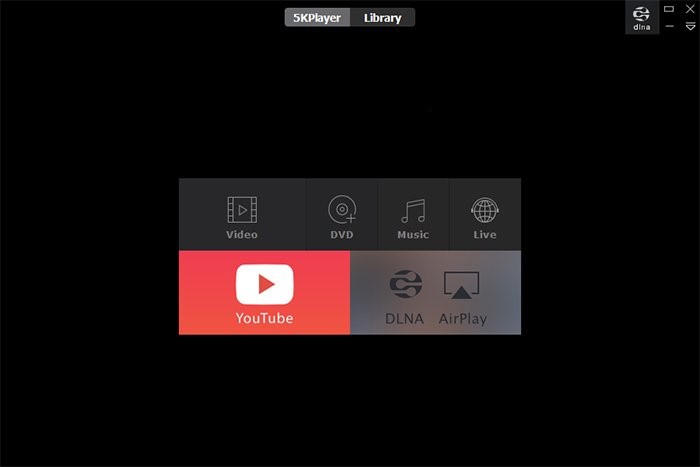
More Standout Features Besides iPhone to PC Projection
Along with iPhone to PC screen mirroring, this AirPlay motorized software also makes it possible to screen record iPhone iPad as a video with sound from the PC end directly. And you can also shorten the recorded video with its cut function. Coming with great compatibility with the newest iOS and iPadOS, 5KPlayer receive contents from new or old iPhone models, be it iPhone SE (2nd gen), iPhone 11 Pro Max, iPhone XS, iPhone XR, iPhone X, iPhone 8/7/6s/6 or iPhone 5s.
Besides iPhone to PC projection, the DLNA function is added to 5KPlayer to help stream PC media to Samsung, LG, Sony, etc smart TV as well. Born to be a multimedia player, the AirPlay-supported 5KPlayer also plays video and music files on PC, like downloaded media files and live IPTV. In case needed, this AirPlay receiver also allows you to save online videos music for free as many as possible.