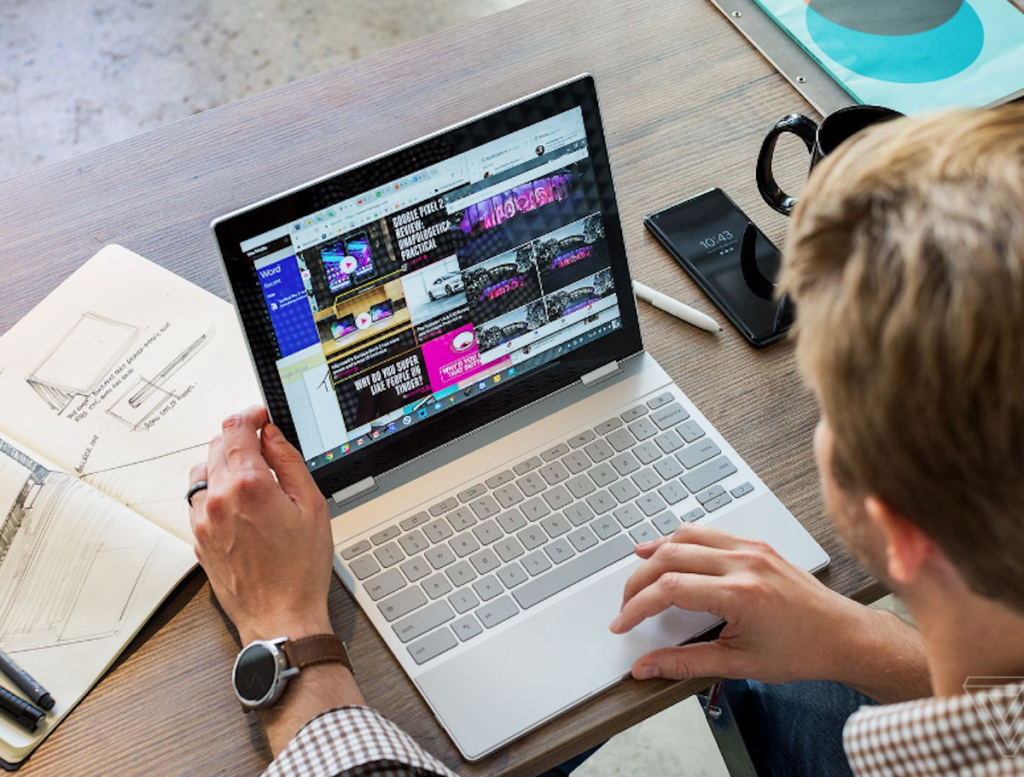A while back, sending messages on the phone was only possible through the SMS, while on the computer, it was only available via email. But thanks to the ever-developing tech industry, we now have not only a wide variety of chances to get entertained, like playing at Vulcan Vegas, but also communication applications. One great example is the Android Messages app, which allows you to continue with your conversations at any time. It was launched in 2018, and since then, has gained popularity among many users.
It is a flexible way of how and when you can carry on your communications. This service allows users to receive Rich Communication Services (RCS) or SMS on both their phones and PCs. The main reason why Google created this app is to avoid the jumble caused by its other messaging apps.
Before this service, Google had released another app called Allo, which did the same job as the Android Messages. But it failed a year later, paving way for the current app. Besides, with this new service readily available in the market, Google can now compete with other clients that have a desktop version like Facebook Messenger and Whatsapp.
Features of Android Messages
Android messages come with several features to make it unique from the rest. Such features in this chat app include:
- Dark theme: In case you feel the screen is too white and overload your eyes.
- Browser Compatibility: With Chrome, Firefox, Microsoft Edge, and Safari.
- Smart reply: This allows significant replies in the form of emojis or previously prepared texts.
- Keep Your Smartphone powered: The Android Messages on the web do not work separately from your phone. This means that if your phone shuts off, then you can send texts from your computer.
- A built-in GIF search.
- Inline Link Previews.
All these features are built in to enhance the user’s chatting experience. You can even send GIFs, stickers, or images as the reply.
How to Get Started with Android Messages
Setting things up this app is fairly easy. These tips below will help you get things started.
- Firstly, make sure that you have the latest version of Android Messages. Update it from Google store if you already have it.
- Launch the app from your phone and tap the option with three vertical dots at the top right side. Inside this menu, tap on the ‘Messages for web’ option.
- A QR code scanner will open up and all you have to do is to point it in another device. You will then feel a vibration from the devices, which will alert you that the two have linked up.
- All your conversations will show up on the left side of the browser’s window. Moreover, all your contacts and thread will be encrypted.
The Android Messages app is a big step for Google and how they want to make conversations online even better. You should keep a close eye to any updates since features are modernized regularly.