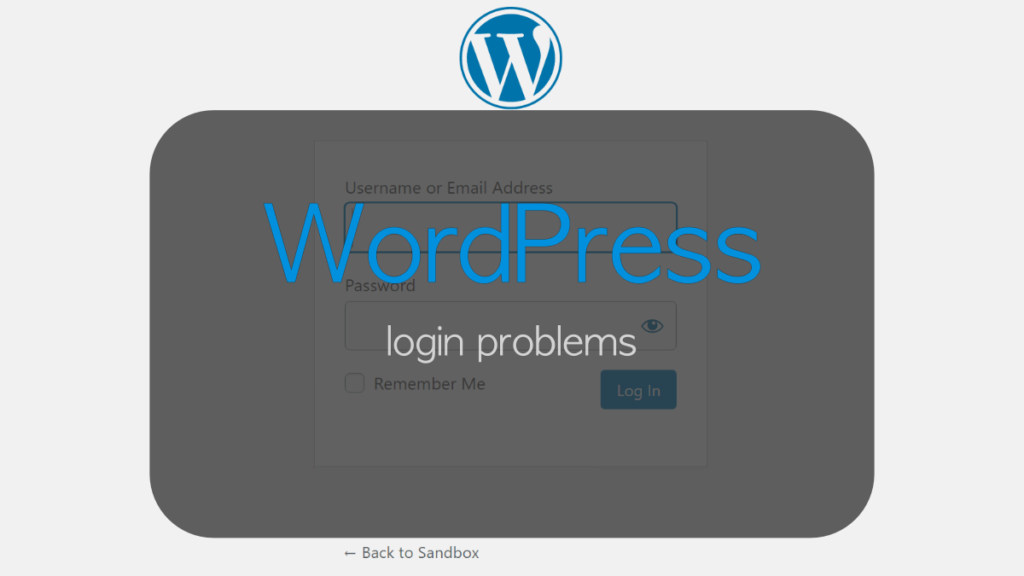It’s a beautiful working day; just as you want to log in to your WP account, something happened, your WP admin dashboard is not accessible. Don’t panic; most certainly don’t think that it’s a lost cause. Everything is manageable! You don’t have to explain how stressful it is, thinking that you lost everything; we got you. In most cases, this is just a temporary issue, and once you figure out what the problem was, you can be back in no time. This article will reflect the most common problems that may occur while logging in and a solution to all of them. Stay focused and keep reading!
Bad Plugin or Theme
Contents
Sometimes a bad plugin may interfere with the login process. If it is not updated correctly, it may cause problems with your WP. Also, it is not impossible for two or more plugins to be in disagreement. If you diagnosed that this is the problem and you want to fix it, you would need to disable every single plugin you have. This can be a potential problem if your WP admin dashboard is not accessible; you will have to do everything manually. Who has the time and most certainly the nerves to make it right? There is a much simpler solution, but everything should always have option A and option B.
Corrupted .htaccess File
For some of you who quite don’t understand this terminology, we will explain in a brief way what .htaccess is? It is a text file that contains important server configurations. Your .htaccess file is such a crucial part of your WordPress site. If you are unfamiliar, this file has an effect on your site’s SEO! Nobody wants to see an internal server error on their WP site, especially when this file helps increase your page load speed, makes the site indexable, and generally is your helping hand. Plus, nobody wants that tragedy of being unable to log into their account. There are many reasons why your .htacess file can be corrupted; one of the reasons may be due to poor internet, in the moment of plugin installation, or even a poorly updated plugin.
Redirected WordPress or Site URL
The most common sign, which is pretty much transparent, is that your page will constantly be refreshing and redirecting. This can lock you out from the WordPress admin area. Why are you being redirected, and what is causing this? When logging in, a cookie is given to you for login authentication. If WP can’t set the login cookie in a correct way or your URL area is not valid, you are going to be redirected to the login part of the page. To prevent this from happening, you should clear your cookies and update WP URL Settings to resolve login issues.
WordPress Stuck in Maintenance Mode
Whenever you update your software or make any changes to your site, WP activates a built-in maintenance mode. Keeping this information in mind, you ask yourself, well, what causes WP to be stuck in maintenance mode? Well, there are quite a few reasons, one of them being possibly your mistake due to being impatient in the middle of an automatic update and closing your browser. The second one can also be your fault; everything takes time, so don’t try to install/update a tremendous number of plugins all at once. If you are unsure if your site is stuck in maintenance mode, a message will be shown on your screen: ”Briefly unavailable for scheduled maintenance. Check back in a minute.” To fix this, you will need to connect to your server with the help of FTP (File Transfer Protocol) and find a file that WP creates while putting itself into maintenance mode and get rid of it!
WordPress White Screen of Death
Woah! Don’t feel petrified; it is not as horrible as it sounds; there is a way out of this. This is one of the most common errors in WordPress. But not such thrilling news; this login problem differs from others. There is no message which will state that there is an error involved; also, sometimes it can affect one thing at a time, not the whole site. If you get lucky, sometimes you can see a message which states: ”There has been a critical error on your website. Please check your site admin email for instructions”. This can occur when a script on your site has maxed out the memory limit. This is not the only case where the white screen of death can occur; it can also distribute due to bad coding or a poorly added theme/plugin. If there are multiple sites that you carry, you should check all of them; sometimes, the problem may be in them. If that is the case, then your hosting service carries a problem. To fix this problem, if you don’t receive any type of email or recovery mode option, the only way is to manually fix this, but because of the new features that are presented on WP, sometimes the error can be caught and maintained.
Lost WordPress Password
Well, this probably causes nausea at first glance because it is a reflection of you. You feel as if you are not responsible enough to manage one single password, but hey, keep your head up; it happens to all of us at one point in life or another. Plus, sometimes, you have a lot on your mind, and you simply just let it slip through. Don’t feel hesitant about this situation; WordPress has made this a simple thing, where you can recover your password in a blink of an eye. And no, this does not mean that someone can log in other than you. You just click on the link that is below your WP login form, which says: ”Lost your password”. This link will automatically lead you to another page, where you leave your basic information, like email and/or username. From this point, you proceed to click on ”Get New Password”, where an email will be directed to the address you left, providing you with everything to safely reset your password. Keep in mind to sometimes check your spam or junk mail, as it can sometimes take the wrong turn and end up there.
How to solve these problems?
There is a simple answer to this complex question. Three words, Emergency Recovery Script!
This gadget is created specifically so it can help you in your toughest times and solve the most challenging situations that may occur on a WordPress site. If a problem occurs and the admin dashboard is accessible, you can probably solve it with a simple plugin, but if the situation is a bit complicated, it can be manageable with the ERS. When you take every possible option that we presented to you at the beginning of this article, including the white screen of death, having no control over the admin dashboard, and core files being compromised, Emergency Recovery Script is there to save the day. This tool is like a superhero, Batman, per se. You have full control over every situation that may possibly occur; it is not automatic. Sometimes you need to double-check and confirm if you want a certain action to proceed with its work. Stating this, ERS is completely safe to use. ERS offers some amazing features such as:
- WordPress Information – Provides you with information about your installation that is necessary to keep your site up to date. This information can help you update your site to its full potential.
- Server Information – This feature is similar to the previous one; it provides information about the server (PHP or MySQL). Also, it has full access to the phpinfo() function.
- Core Files – This feature checks every single core file. Every byte that changes is automatically reported. It also reports on unnecessary core files and gives you a simple way to get rid of them.
- Reset WordPress – They refer to this as ”the most powerful tool in the arsenal”. This feature completely resets your WP installation, wiping your database but saving important things, including files, themes, etc.
- Snapshots – A list of all snapshots available on your WP installation, that were created with WP Reset, and options to restore them.
- Plugins – The possibility to enable or disable any plugin so you can gain easy access to the admin dashboard if a bad plugin shows up.
- Themes – Like the previous feature, enable or disable any theme you like.
- User Privileges and Roles- Restores default privileges and roles, matching them with the previous ones you had.
- Administrator Account – Create a new administrator account. Enter a username, password, and email, and you are in.
- WordPress URLs – The possibility to change site URLs
- Delete or Reset .htaccess- If you mess with this, the white screen of death will mess with you. It can completely wipe away .htaccess, or it can restore it to its default WordPress values.
- Disable WordPress Maintenance Mode – If you get stuck in maintenance mode, this tool will help you.
Conclusion
In this article, we pretty much saw in depth what can occur and mess with our WordPress site, but also, on the other hand, we saw that everything could be managed, especially when using the right tools such as Emergency Recovery Script.