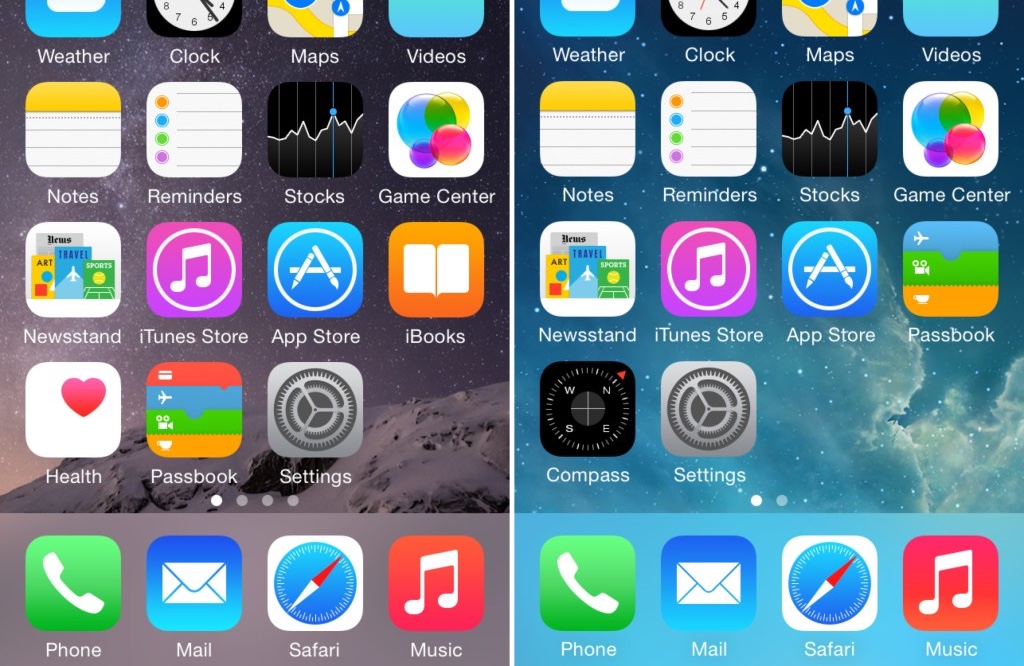It was gonna happen. Maybe someone you know. Maybe that someone is you. Whether it is for technical (ie crashing, balky apps, etc) or aesthetic reasons (ie ‘cuz it sucks), there is a need to downgrade iOS 8 to iOS 7.1.2. Here is how to get that done.
These directions will work regardless of whether you want to downgrade iOS 8.x.x to iOS 7.1.2 on an iPhone, iPad or iPod touch. No matter what type of iThing you want to take back in time, the first step is critical and should not be skipped — BACK UP YOUR iOS 8 DEVICE.
1. Again, BACK UP YOUR iOS 8 DEVICE before anything else – do not skip this – this insures that you can restore your stuff to iOS 8 if you have a problem with the downgrading process
2. Download the download the device specific iOS 7.1.2 IPSW file you need
— Need a device specific version of iOS 8? Download iOS 8 for iPhone, iPad, iPod touch
3. Now, fire up iTunes on the Mac or PC and tether the iPhone, iPad, or iPod touch with a USB cable
4. In iTunes, select the iThing and navigate to the Summary tab
5. While holding down the Option key (Shift Key in Windows), click Update
6. Locate and select the iOS 7.1.2 .ipsw file that you just downloaded
7. Click Update again, iTunes will verify the update with Apple and the downgrade process will begin
– If this step fails, you either used the wrong IPSW file or the downloaded file was improperly signed (go back and try downloading again).
8. You will know you’re done when the “new setup” screen appears on your iThing.
All of that said, Apple will stop signing the required iOS 7.1.2 .ipsw files and effectively block users effort to downgrade iOS 8. So, act now or forever hold your piece…
What’s your take?
Via: OS X Daily, iDownload