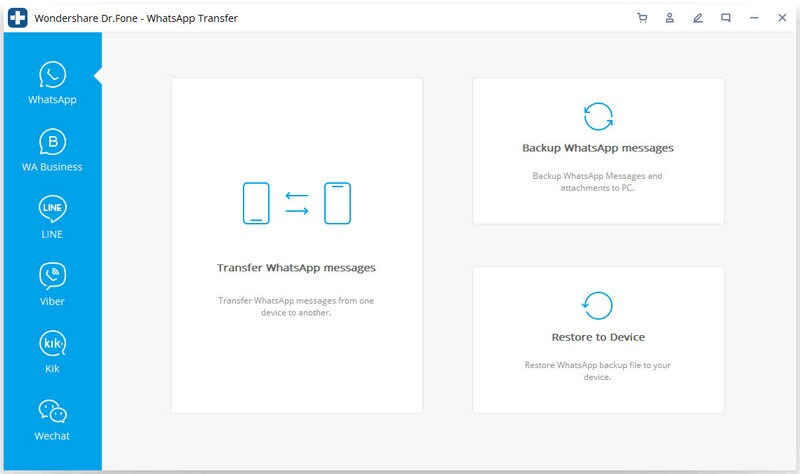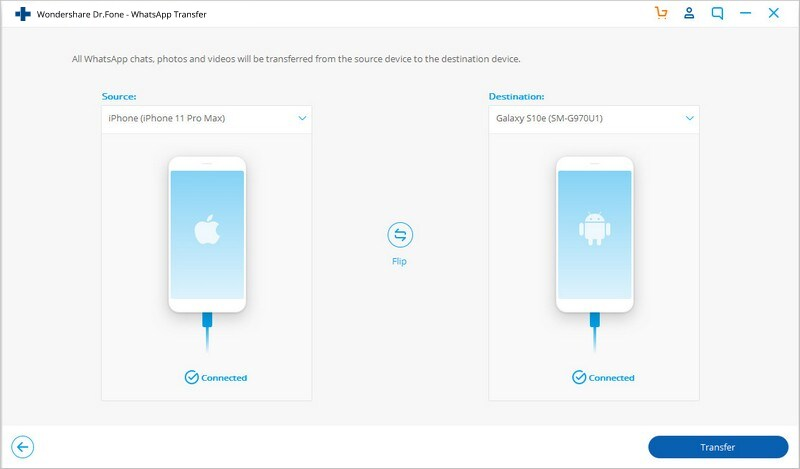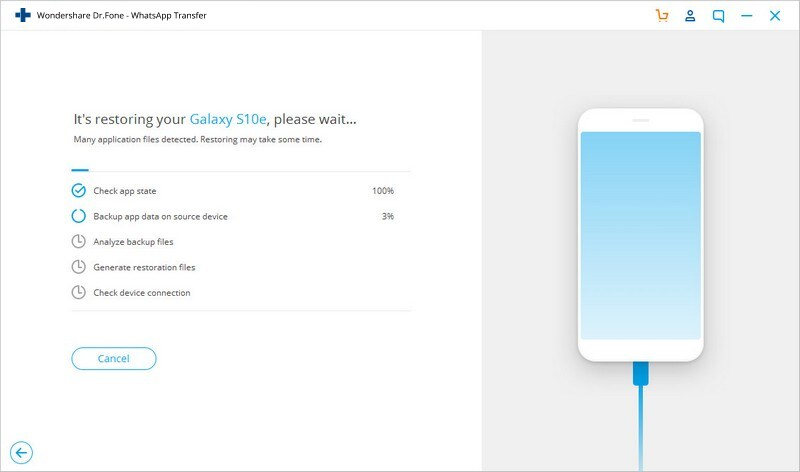iPhones and Android devices are used by hundreds and thousands of individuals across the globe. It gives them access to Google Play Store and Apple App Store to download various applications. But when it comes to transferring WhatsApp messages from an iPhone to an Android device, the process might seem a bit unique or alien for many individuals.
However, the method does exist, and to get it done, you need software like Dr. Fone from Wondershare. So, how to transfer WhatsApp from iPhone to Android? Well, you can find the answer to that question through this article. Along with the transfer of WhatsApp messages from Android to iPhone and vice versa, you will also learn various other things this tool has in-store.
Steps To Transfer The WhatsApp Messages From iPhone To Android With Dr. Fone
Contents
Before you start the transporting process, make sure to conduct backup WhatsApp messages so that you restore the files on another device. So, now, you will learn how to transfer WhatsApp messages from Android to iPhone with the help of Dr. Fone. Let’s check it out!
1. Download, Install And Launch Dr. Fone
To conduct the transferring work of WhatsApp messages, you have to first download the entire software within your laptop or desktop computer. How to do so? Well, you just have to visit its actual website, you have the “DOWNLOAD” option provided within a big blue box.
Click on it, and you will instantly get the software on your device. The installation does not take more than 2 to 3 minutes as you have to install the tool within a specific file. After the installation, you just need to launch the software.
2. Click On The WhatsApp Transfer & Connect The Devices
When you have launched the software on your PC or laptop, you need to click on the WhatsApp transfer option, which you will find visible on the tool. Now, you have to connect your Android and iPhone devices with a USB cable to transfer WhatsApp messages.
Also, you should remember that all your messages will be removed from the destination device. Also, make sure that the cable and the devices are adequately connected during the transferring work. Otherwise, the transferring work will not happen.
3. Wait For The Transfer To Complete
Now that you have connected the device, you can begin transferring all your WhatsApp messages. As it’s in process, you have to wait patiently until the entire work is completed. It will not be as time-consuming as you think, but it will finish within a matter of minutes. The software is pretty fast and is also a much better option than other transferring tools available in the market.
What Are The Features Of The Dr. Fone Software?
In this article, you have already come across how to transfer WhatsApp messages from iPhone to Android, but that’s not the only thing the tool can do. Dr. Fone has some of the best features, which you will not come across any other tool or software.
These features are one-of-a-kind, and you learn about some of them below!
Phone Backup
The Phone Back feature will allow you to conduct the backup WhatsApp messages process hassle-free. You can easily backup all your essential files and then restore them to another device, such as a tablet, laptop, or PC. This feature will work both on Android and iPhone devices.
System Repair
This particular feature can repair and fix all issues you might encounter on your iPhone or Android devices. You just have to connect your respective device with the software and use this particular feature to begin the repairing work. It will not take much time to complete, and your device will be repaired instantly.
Data Eraser
Now, you can permanently eliminate all the unnecessary and not-important data from your iPhone and Android devices. You will get the chance to choose the things you wish to delete and then press the erase button to get the work done. The process is fast and secure and will not take much time.
Parting Thoughts
Numerous individuals across the globe use Dr. Fone, and each of them has expressed the tool to be trusted, fast and reliable. If you ever want to transfer your WhatsApp messages, videos, pictures, documents, and various other things, make sure to use Dr.Fone software from Wondershare.