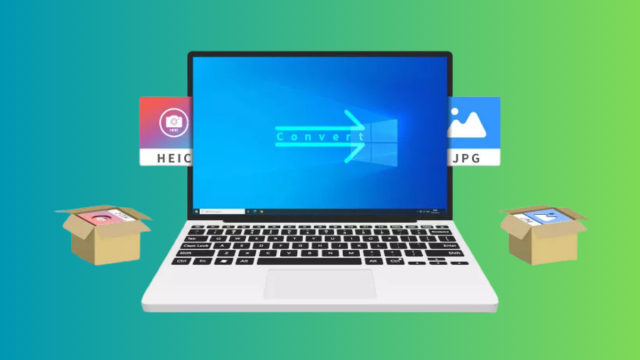HEIC, or high efficiency image container may be a common file extension for images on an Apple device, but not so much when it’s being viewed on a Windows computer. However, that shouldn’t mean that you won’t be able to view or work with HEIC as there are many tools that you can use to convert HEIC to JPG.
Today we’ll be looking at how to change an HEIC format into the more common JPEG format that everyone uses with CopyTrans Studio, a free online app. Let’s get into more detail and the process of how to get it done.
Converting HEIC Images to JPG Easily
Contents
Before you even start converting HEIC to JPG, you’ll need a tool that can change the file format to the ones you need. CopyTrans Studio stands as one of the best around, and the fact that it’s easy to use makes it a beginner-friendly process. HEIC files will open natively on Windows 10 and 11 with the tool, and you also have the option to convert to JPG via Windows Explorer.
Step 1. Download and Install CopyTrans Studio
Download the tool directly from the official website to Convert HEIC to JPG by looking for the ‘download’ button. Alternatively, you can go to the ‘free download’ option and the installation guide if you’re new to the process. The links should be near the top of the page.
Step 2. Do One by One or Batch Conversion of HEIC to JPEG
Open the image conversion tool and you’ll be presented with a normal app window, where you can browse the images and have the option to convert them. There’s also an option to do batch conversions of HEIC to JPG images, as well as the option to view them without converting.
After integrating CopyTrans Studio and installing it on a Windows machine, you can simply right-click a HEIC image and the option to convert it will appear. Choose ‘convert HEIC with CopyTrans’ and ‘convert to JPG’ to do so. You can choose to convert to PNG or PDF as well.
Why Convert HEIC to JPG?
Universal Image Format. JPG or JPEG are formats that are widely recognized, and as such you’ll be able to open them in just about any modern device, including smartphones and tablets. In the same vein, JPG is the common media used on websites and applications.
Use a Wide Range of Software. Once converted to JPG, you can use practically any software or tool for editing, sharing, and storing. You won’t be limited to just Apple devices.
Lower File Size. Size-wise, JPG is better than HEIC other than compression. The combination of small size and quality makes JPG one of the best image formats, which is why it’s the most popular to date.
Better Sharing Across Devices. In instances where you’ll be working with images on multiple devices, you can save time and process images more efficiently if they’re in JPG format. Afterward, you can easily share the images on social media or send them via email without the need to open another software or app.
Convert with CopyTrans Studio Today
With CopyTrans, you don’t have to worry about seeing HEIC files showing up in an unknown format. More importantly, you’ll now be able to view them on a Windows computer or convert them to the more familiar JPG form.