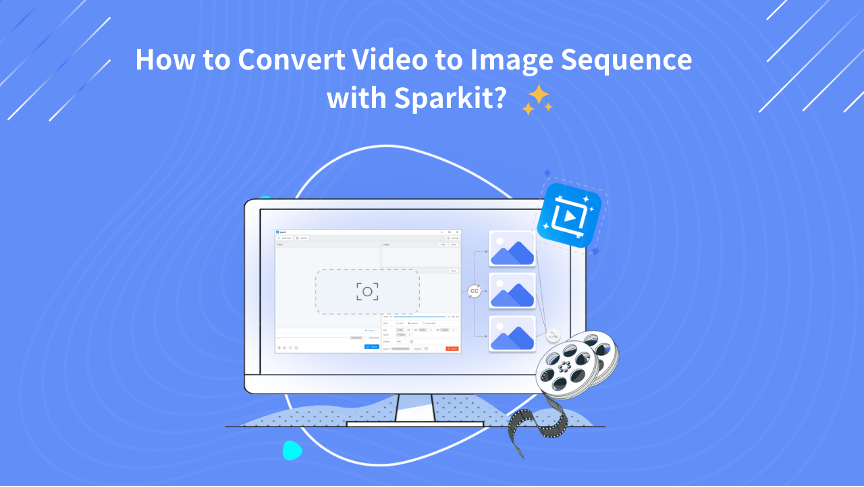In the realm of digital media processing, extracting frames from videos is a common task, serving purposes ranging from video analysis to creating collages and thumbnails. Sparkit, a versatile and user-friendly tool, simplifies this process, allowing users to convert video files into image sequences efficiently. This review article explores the functionalities, features, and step-by-step usage of Sparkit for converting videos to image sequences.
1. What is Sparkit?
Contents
Sparkit is a powerful software designed to extract high quality images from a video and merge them into a new image. It is favored for its intuitive interface, robust performance, and compatibility with a wide range of video formats. Sparkit caters to both novice users and professionals, offering advanced features alongside simple, easy-to-follow workflows.
Sparkit can be an ultimate video-to-images converter that meets the needs of various users across different industries. Here are some specific groups who would benefit from using Sparkit:
- Content Creators and Influencers: Create high-quality videos and engaging content for social media.
- Video Editors and Filmmakers: Utilize advanced editing features and high frame rate extraction for professional projects.
- Educational Purposes: Create instructional tutorials and presentations with added subtitles and visual aids.
- Marketing and Advertising Agencies: Produce professional marketing materials and advertisements.
- Researchers and Analysts: Extract frames for detailed analysis in various research fields.
- Game Developers and Animators: Analyze and refine animations, create game assets, and ensure high visual quality.
- Photographers and Graphic Designers: Capture high-quality still images from videos for further editing or standalone use.
- Hobbyists and DIY Enthusiasts: Explore video editing and frame extraction for personal projects without financial commitment using the free trial.
2. Sparkit Key Faetures & Tech Specs
To get started, it’s essential to know about Sparkit’s key features and tech specs.
Sparkit Key Features
Sparkit offers a robust set of features designed to convert video to high resolution images. Here are the main features of Sparkit:
- Subtitle Editing: Sparkit enables users to generate, edit, and synchronize subtitles for videos.
- High-Quality Output: Sparkit ensures that the extracted images maintain the highest possible quality.
- Wide Format Support: It supports an extensive list of video and image formats.
- Customizable Extraction Settings: Users can specify parameters such as frame rate, resolution, and output format for the extracted images.
- User-Friendly Interface: Sparkit boasts a clean, well-organized interface that makes navigation and operation straightforward.
- Cross-Platform Availability: Sparkit is available on Windows and macOS, making it accessible to a broad user base.
- Customer Support: Sparkit provides reliable customer support to assist users with technical issues, inquiries, and troubleshooting.
Sparkit Tech Specs
Here are the technical specifications for Sparkit:
| Tech Specs | Requirements |
| Software | Sparkit |
| Version | 2.0.0 |
| Developer | Micromatrix Technology Limited |
| Supported Operating Systems | • Windows 11, Windows 10, Windows 8, Windows 7 (for 64 bit OS) • macOS v10.15 or later |
| Supported Languages | English, German, French, Spanish, Portuguese, Italian, Japanese, Simplified Chinese and Traditional Chinese |
| Supported Formats | • Video: .mp4, .mkv, .mov, .vob, .avi, .wmv, .flv, .webm, .avchd, etc. • Subtitle: .srt, .ass, .sub, .ttml, .vtt, etc. • Image: .png, .jpg, .webp |
| Others | • RAM (Memory): 4 GB or more • Hard Disk Space: 200 MB or more free space • Required for software activation and updates |
3. How to Convert Video to Image Sequence with Sparkit?
Next, we’ll walk you through the steps to convert a video to an image sequence using Sparkit.
Step 1: Before you can start converting videos, you’ll need to have Sparkit installed on your computer. Visit the official Sparkit website, choose the appropriate version for your operating system (Windows or macOS), then download and install the installer file.
Step 2: Launch Sparkit from your desktop, import you video your video file into the Sparkit workspace by clicking on “Add Video”. Alternatively, you can drag and drop your video file into the Sparkit workspace. Sparkit supports a wide range of video formats, including MP4, AVI, MOV, MKV, and more.
Step 3: Once your video is imported, use the auto caption feature to generate subtitle for your video, you can also directly upload a local subtitle, and after this Sparkit will extract and show all frames from your video.
Step 4: You can choose a desired frame to edit the subtitle (including text, subtitle style and position), then click on the “Capture” button to take still image from the video.
Step 5: After the extraction process is finished, locate the “Images” section, here you can review, select or export all extracted quality still images to your device.
Step 6: If you wish to make a collage with captured images, Sparkit allows you to customize the image output setting and export selected images as a new one.
4. Sparkit Pricing
The free trial version of Sparkit is designed for casual users and those who want to try out its basic features. However, it has limitations: the auto captions feature is unavailable, and output images will have a watermark. To get access to all features of Sparkit, it’s suggested that you purchase a Sparkit plan and upgrade your account.
Sparkit provides users with these plans on it’s official site:
- 1-Month Plan: Get access to Sparkit’s all features on 1 device at $9.95 per month;
- 1-Year Plan: Get access to Sparkit’s all features on 1 device at $19.95 per year;
- Lifetime Plan: Get lifetime access to Sparkit’s all features on 1 device with a one-time payment at $29.95;
- Family Plan: Get lifetime access to Sparkit’s all features on 5 devices with a one-time payment at $39.95.
5. Conclusion
Converting a video to an image sequence with Sparkit is a straightforward process that can be accomplished with just a few steps. By following this guide, you can efficiently extract high-quality frames from your videos for various applications. Sparkit’s robust features, combined with its user-friendly interface, make it an excellent choice for anyone looking to convert videos to image sequences. Whether you are a novice or a professional, Sparkit provides the tools and flexibility needed to achieve your multimedia goals effectively, we suggest that you download Sparkit and try it out.