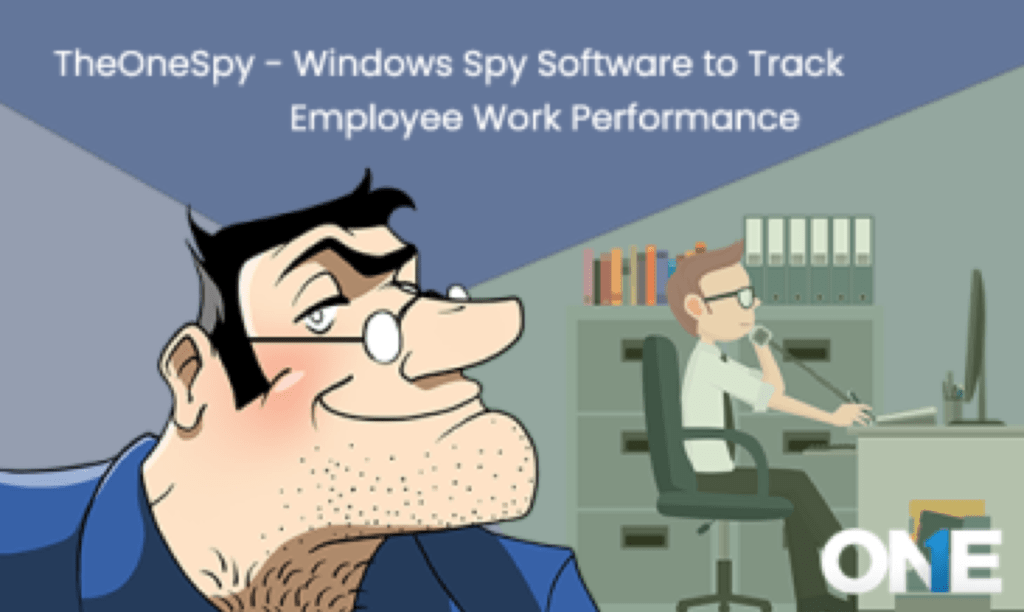Trusting your employees in this digital era is important. As the global expansion of industries is in the process, soon we won’t be able to access our employees directly. You will only operate based on trust and experience with a particular person. As for now, the existing corporate system is under a threat of spamming, sharing of confidential information and a lot more. So, if you are unable to trust your employees, you can always install a secret monitoring app in their PC’s. It solves most of the problems.
What problems a monitoring app is solving for employers?
Contents
- What problems a monitoring app is solving for employers?
- Steps to install the Monitoring App in an employee’s PC
- Step 1: Get access to the PC of your employee
- Step 2: Activate the app for web portal on your system
- Step 3: Gain access to the control panel
- Features that can help you with monitoring
- Final Thoughts
Still thinking that the monitoring app will not solve a problem? Well, can you judge the activities of your employees just passing by them? Or can you know if they are wasting time and resources? No, of course, you cannot stand on their heads to make the work happen. Life doesn’t work like this, and putting all your trust in the employees is also not possible. So, learn to install the app in their system and remotely monitor all the activities.
Steps to install the Monitoring App in an employee’s PC
Initially, you need to buy the subscription of the app. Some of them are available on the play stores of respective devices. Others like TheOneSpy are available on their official website. You need to reach the web, explore your purchasing options. Choose the one plan start following some simple steps to install it on your system. Next, you will receive an email with credentials of web portal and further instructions to complete the installation and activation process. Below are the steps you need for the successful installation of the app on the PC.
Step 1: Get access to the PC of your employee
You have the subscription and credentials. Now, all you need is access to the PC and to get started with the further procedure of installation. This one is an easy step, but the next is a little bit of trouble – not difficult, however, little crucial.
Step 2: Activate the app for web portal on your system
Now, just activate the app on a target device. Get started with the process and you will get a pop-up about keeping the app hidden or exposed. Now follow the instructions given on that pop-up and make your app in the PC sneaky. Later, you can easily monitor it through the web portal without being exposed.
Step 3: Gain access to the control panel
You are done with the process of activation. You can now use your credentials and password to login to the web portal and monitor your employees during work. You will be receiving the report of every activity they are performing daily.
Features that can help you with monitoring
Let’s get the little sneak peek in the features that you can enjoy with the purchase of the TheOneSpy spy app for cell phone. Yes, you are done with the installation. Now, get to know about the features too. So, you can enjoy every function completely.
1. Get the user-friendly reports
Reports help you to get the details about all the activities of your employees. Know the websites they are visiting and people they are interacting with.
2. Block the websites
Block the websites that are becoming the main reason for your employees for time-wasting. For example, some employers have blocked all the social media apps in the PC’s so, the workers will focus on work only.
3. Track the activities
You can monitor the activities live while sitting in your cabin. Get the whole information about every move and conversation they are having with others.
4. Alarms on suspicious activities
The app allows you to set alarms or turn on notifications for specific or any suspicious activities happening through the PC of your employee.
Final Thoughts
Moreover, the process of installing the app secretly in the employee’s PC is easy and a quick process. You get all the instructions to complete the process. Also, this app is not only useful for employers. Parents can benefit from it too. They can install the app on the PC’s of their kids and watch them for unusual or harmful activities on it.