A factory reset refers to returning your iPhone to its original factory settings. This will erase everything on the iPhone, leaving nothing behind. Remember to back up photos, videos, and other important content if possible, and remove the SIM card before performing a factory reset. In this blog post, we will tell you how to factory reset iPhone without password. We can complete the factory reset process through Apple’s official apps and software, or factory reset iPhone through a third-party professional iPhone Unlocker. I hope you will find the most suitable method for you to reset iPhone to factory settings after reading this article.
Method 1: Factory Reset iPhone using iTunes
Contents
If you’ve forgotten your iPhone screen passcode, the first method that comes to our mind is to use Apple’s iTunes on a computer to factory reset your iPhone. A general requirement for this step is that you have synced your iPhone to iTunes once before. But if you have never synced your iPhone to iTunes before, and you don’t know the iPhone lock screen passcode, you can only use iTunes factory reset iPhone by putting your iPhone into recovery mode. Here’s how to use recovery mode to reset iPhone specific steps.
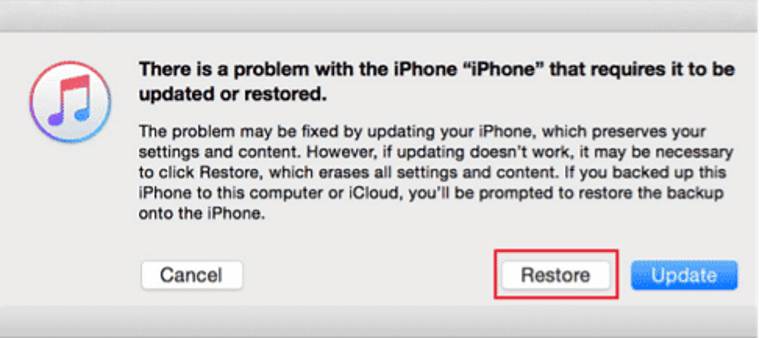
Step 1: Connect your iPhone to your computer with a USB cable and launch the latest version of iTunes.
Step 2: Put the iPhone into recovery mode. Depending on the iPhone model, the operation of putting the iPhone into recovery mode is different. If it is an iPhone 8 or a later iPhone model, you need to press the volume up button first, and then immediately Press the volume down button once, and finally press and hold the side button until you see the recovery mode logo appear on the iPhone’s screen.
Step 3: When the iPhone is put into recovery mode, you will also see a pop-up message on the iTunes interface telling you There is a problem with the iPhone. Click the Restore button at the bottom of the window and confirm your choice. Then your iPhone data will be erased and iPhone will be restored to factory settings.
Method 2: Reset iPhone to Factory Settings with MagFone iPhone Unlocker
How to factory reset iPhone without Apple ID password? as a professional third-party iPhone unlocking software, MagFone iPhone Unlocker can not only help us easily factory reset iPhone/iPad/iPod without password or Apple ID, but also help us remove Apple ID from iPhone/iPad/iPod without password. Moreover, MagFone iPhone Unlocker can also help us remove MDM from iPhone/iPad/iPod touch, bypass Screen Time passcode without any data loss. No matter what iPhone model and iOS system you have, MagFone iPhone Unlocker supports, also include the latest version of iOS 16 and iPhone 14. Here are the specific steps on how to use MagFone iPhone Unlocker factory reset iPhone.
Step 1: Download and install MagFone iPhone Unlocker on your PC or Mac, launch it and select Unlock iOS Screen option to start.
Step 2: Click Start button on the screen, put iPhone into DFU or Recovery mode, and connect it to computer. After the MagFone software automatically recognizes it, click the Next button.
Step 3: The MagFone software will provide a firmware package download option, click the Download button.
Step 4: After the firmware package download is complete, the screen will appear Unlock button, click it, and MagFone starts to factory reset iPhone. Everything on iPhone will be erased and return to the screen you saw when you first used the device initial setup screen.
Method 3: Factory Reset iPhone using iCloud
If Find My iPhone feature enabled on your iPhone, you can also use iCloud to factory reset iPhone without knowing the passcode. This method also requires you to remember your Apple ID and password correctly. The specific operation steps are as bellow.
Step 1: First, make sure you have backed up your iPhone if you don’t want to lose everything on your phone.
Step 2: Open a web browser and go to icloud.com. Log in to iCloud with the Apple ID and password bound to your iPhone.
Step 3: Select the Find My iPhone feature and choose the iPhone you want to reset.
Step 4: Tap the Erase iPhone button. Then all data on your iPhone will be erased and restored to factory settings.
Method 4: Factory Reset iPhone using Security Lockout Screen
The principle of this method is similar to method 3. If your iPhone is using iOS 15.2 or above, and the Find My iPhone function is enabled on the iPhone, and it can be connected to the Internet normally. Then this method can help you do a factory reset on iPhone without passcode or computer more easily. The following are the specific steps:
Step 1: When you enter the wrong iPhone lock screen password for more than 7 times, the iPhone screen will appear Security Lockout screen.
Step 2: Click the Erase iPhone button at the bottom right of the Security Lockout screen.
Step 3: Enter the correct Apple ID password to confirm your operation. Then all data on your iPhone will be erased and restored to factory settings.


