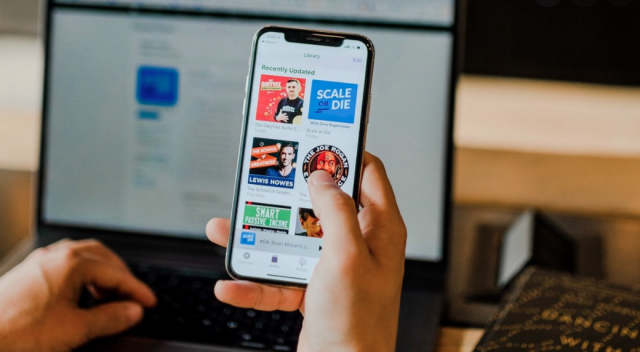Are you currently looking for perfect help that can resolve your query, how to transfer files from PC to iPhone?
If yes, this guide will serve as a great help for you.
Data transfer is one of the most common things that we usually go through in our daily routine. But it may sometimes bring up some complications to some people, especially who are trying to enable it on different platforms. Not everyone there is a tech expert. But dealing with such issues is really not a big deal. Today we are here with some easiest methods that you can use for transferring files and photos from PC to iPhone successfully.
How to transfer photos from a PC to an iPhone with iTunes?
Contents
iTunes is one of the easiest and most preferable options for transferring photos from a PC to an iPhone. If you don’t have an iCloud account and are still in favor of transferring pictures to your iPhone from PC, just follow the detailed process we are providing you below. Before leading further don’t miss to take a dedicated USB cable for enabling the successful connection between both of the devices.
- Go and get iTunes on your computer system and once done launch it.
- Now tap on the iPhone button being provided there in the top left corner of your home screen.
- Now go to the sidebar option and then tap on the Photos section.
- Check the box for enabling successful Sync Photos.
- You next have to select the Pictures or Choose Folder option (whichever is available) from the drop-down menu.
- On the successful completion of the above process, you next have to make a selection between sync all or only the selected folders.
- Now, tap on the Apply button to enable the successful transferring of files and photos from PC to iPhone.
Before you proceed further with the above-mentioned process, just keep in mind that the syncing of photos this way can overwrite the saved photo library on your iPhone. So, syncing your computer through iTunes with iPhone may erase your previously saved files and can cause an issue to you as well.
How to transfer files and photos from PC to iPhone without iTunes?
iTunes is no double a one suite perfect for multimedia tasks but we can’t ignore the fact that it is not perfect at all. Data transfer through iTunes may delete your previously saved files and that’s why the majority of the people out there don’t want to use it for file sharing.
If you are also one of those who are currently looking out for a perfect alternative to iTunes. Dr.Fone – Phone Manager (iOS) is an option we would prefer you to consider. Dr.Fone is one of the finest toolkits available in the market at this moment that is majorly used for transferring photos from a computer system to an iPhone. It is a major savior for the query of how to transfer photos from PC to iPhone without iTunes. It is the best software that not only is quite easier to use but also takes very little time for copying your entire set of files successfully.
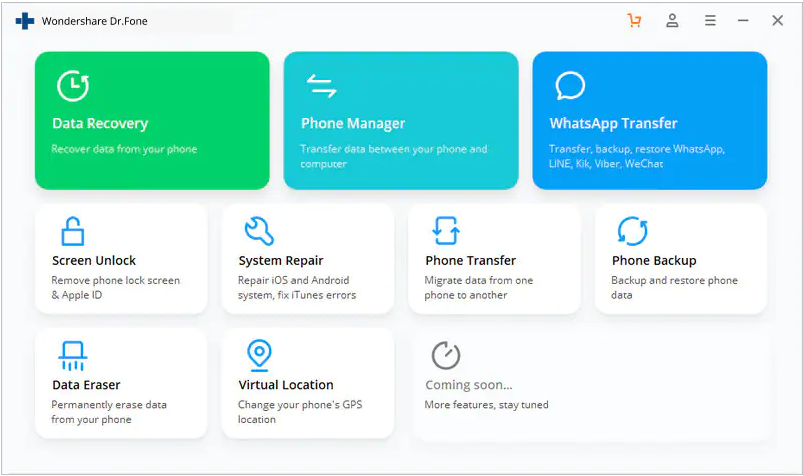
Let’s see with us the detailed process of the same.
- Launch your web browser and then download the free copy of Dr.Fone – Phone Manager (iOS) from a dedicated source.
- Now install the application on your computer system and then accept all the terms and conditions you have to follow while transferring photos from computer to iPhone.
- Once done, launch Dr.Fone – Phone Manager (iOS) on your device.
- Now tap on the Phone Manager option being provided there on the home screen.
- Connect your iPhone with a PC for enabling successful data sharing.
- It can take a very few minutes for the system to recognize your device.
- Once done you can easily see the name of your device along with photos on the interface of Dr.Fone.
- You next have to go for the transfer file option. For enabling it successfully, just tap on the option saying “Photos” being mentioned there in the menu tab.
- Once done, Dr.Fone will start analyzing the files being present in your computer system and iPhone.
- Next, tap on the Add File or Add Folder option, and once done select the files you are willing to transfer from your PC to your device.
- The entire process is quite simple, and user-friendly and makes it easier for the users to enable the successful transfer of photos and files from PC to iPhone.
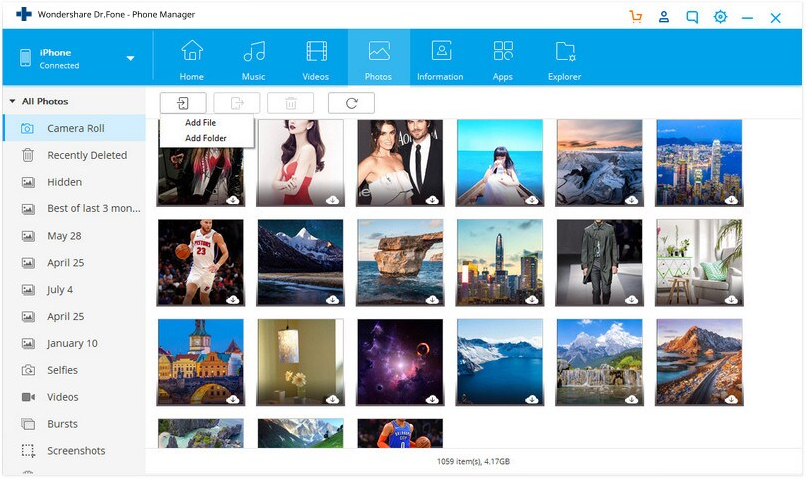
Disadvantages of iTunes
Yet iTunes is one of the most obvious options for file and photo transfer from PC to iPhone, most people don’t prefer to use it. If you are interested in knowing about the main problems with iTunes, just check out the ones we are mention ing to you below:
- Whenever one uses iTunes for transferring photos from PC to iPhone, it will ultimately erase all the images that are being previously stored in Photo Library.
- One can only sync one folder at a time through iTunes. In case if you want to change the folder later, the images you previously-stored over there will get automatically erased.
- iTunes does not provide you the access to deleting or editing the images separately in the Photo Library. If you have to delete some files you can only do it through a PC only.
- iTunes does not provide automatic syncing of the PC with the iPhone. One has to relaunch it every time they want to make any changes in their Photo Library.
Conclusion
So, Guys! Whether it is with iTunes or without it, you can easily transfer your preferable files and photos from PC to iPhone without any issues now. We have added up the easiest methods here for transferring the files to the iPhone successfully. Just be particular with the tools you are using and try to follow up the guide we have provided you for enabling successful transfer.
Read More: How to transfer files and photos from PC to iPhone?