Numerous capabilities that enable location tracking by applications and services are built into iPhones. Although location-based services and navigation may benefit from this, some consumers may worry about their privacy. Thankfully, iOS provides many methods to turn off location tracking on iPhone. This post will discuss six ways to successfully disable location tracking, from employing location-changing software to making basic system settings changes.
Method 1: Make use of the TunesKit Location Modifier
Contents
The first method is to use a third-party app (such as TunesKit Location Changer), which is suitable for most cases to disable location tracking. Using such a tool has the benefit of being compatible with any applications that monitor your location, such as navigation services, social networking apps, and gaming apps. No jailbreak is needed.
Step 1: Link your computer and phone.
Install the TunesKit Location Changer on your PC after downloading it.
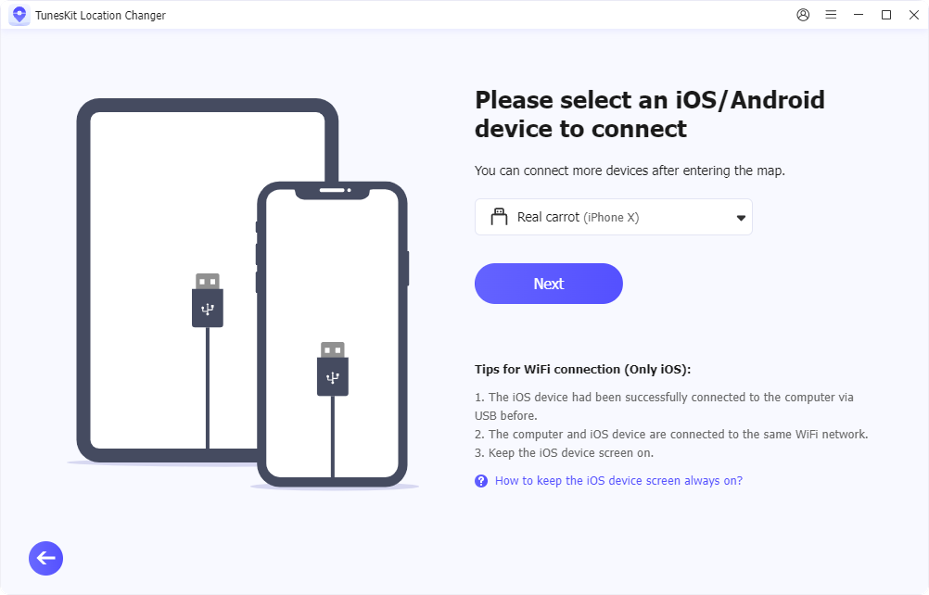
Step 2: Modify the Location
You may start altering the location on your iPhone after connecting your device to TunesKit Location Changer. To change the location of your phone, you can choose one of the five options TunesKit Location Changer offers. Prior to altering your position, you may choose the beginning point and destination.
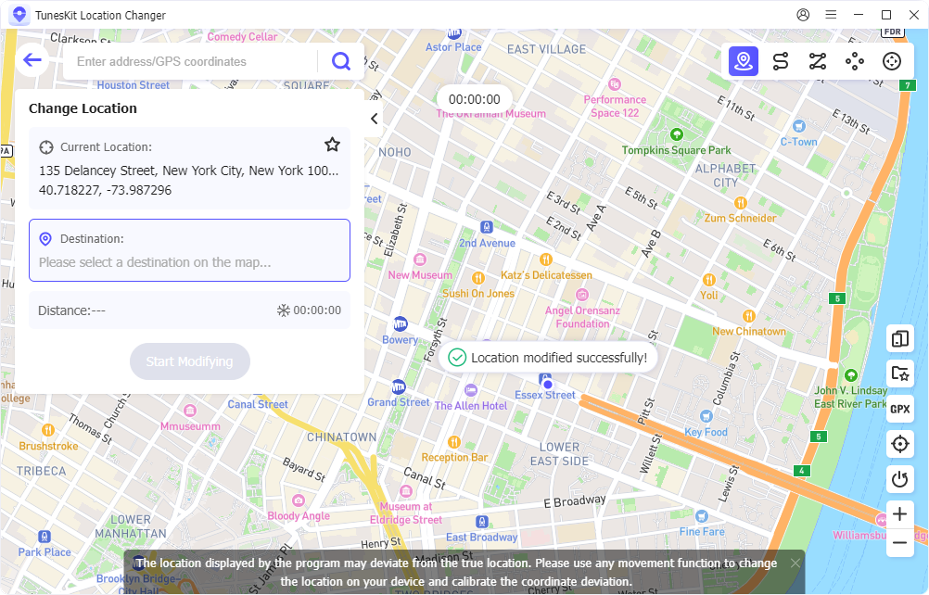
Method 2: Turn on Airplane Mode
You can quickly switch off location services on your iPhone by turning off cellular and Wi-Fi connections when in airplane mode. This prevents applications and services from sharing your location data.
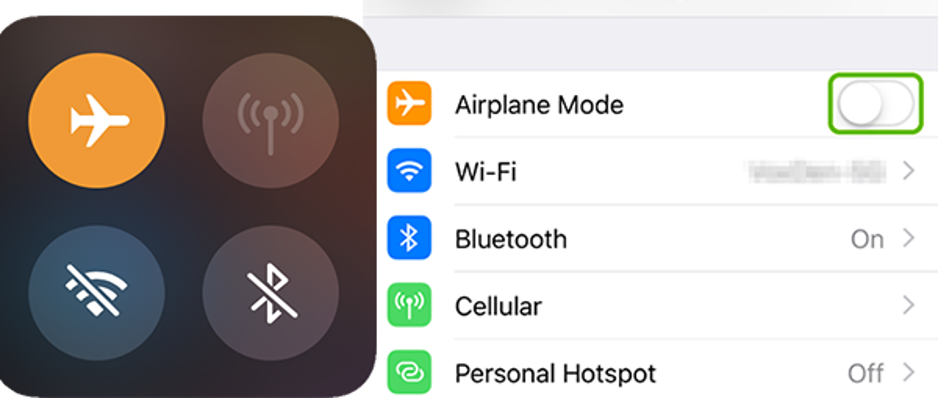
The drawback of using Airplane Mode, despite its simplicity, is that it prevents you from using messaging apps, the internet, or phone calls while it is activated. It’s a short-term yet efficient method of making sure that no one is tracking you.
Method 3: Disable Location Services
Disabling Location Services on your iPhone is another easy method to stop location monitoring. You may stop apps and system services from using your location by disabling this functionality.
To disable location services, take the actions listed below:
Settings > Location Services > Privacy & Security. Once you’re in the Location Services, turn the switch off.
This approach works well, but without location access, some applications might not function correctly, and some emergency services might not function as intended. Consider the benefits and drawbacks of completely disabling this function.
Method 4: Download a VPN
You may disable location monitoring on your iPhone by using a VPN (Virtual Private Network). A VPN hides your online location, which is frequently enough for the majority of applications and websites that track your locations, but it doesn’t totally alter or conceal your iPhone’s GPS position.
You may learn how to utilize a VPN from the following content:
Download a VPN app from the App Store. Connect it to the specified server.
VPNs are especially helpful if you want to browse the internet anonymously or access content that is blocked by area, but be aware that they don’t mimic your GPS position as programs like TunesKit do.
Using a different iOS device is another efficient way to disable location tracking on your iPhone. You may share another device’s location as your own by using Apple’s Share My Location function. If you have many devices or a friend or family member is willing to share their location with you, this is really helpful.
Here’s how to do it:
On an iOS device, open Find My.
Toggle on Share My Location.
On your iPhone, navigate to Settings > Find My and select the other device as the location to be shared.
If you want to fool contacts and applications into believing you’re somewhere else without altering the settings on your primary smartphone, this technique works effectively.
Method 6: Turn Off Location Sharing
Friends and relatives frequently use the Find My app to monitor one another’s whereabouts. You may easily disable location sharing in the app if you decide you no longer wish to reveal your location.
Here’s how:
Step 1: Launch the Find My application.
Step 2: At the bottom of the screen, tap on Me.
Step 3: Turn off “Share My Location”.
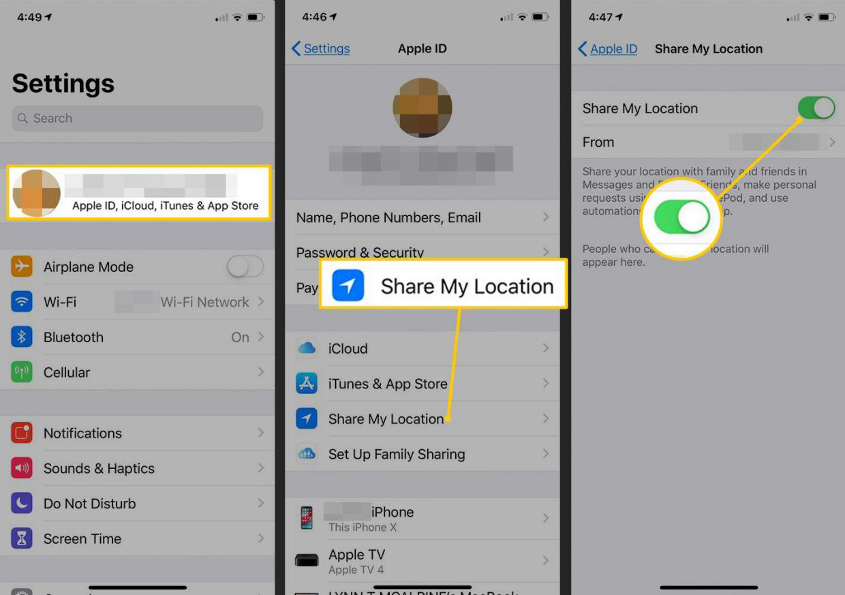
If you wish to hide your whereabouts from certain individuals, this approach is the most effective. You may quickly and easily reactivate location sharing whenever necessary.
In conclusion
Depending on your desired level of privacy, there are several ways to disable location tracking on an iPhone, and it’s not as hard as you may think. You have a number of choices to protect your privacy, whether you use sophisticated programs like TunesKit Location Changer or stick to default settings like Airplane Mode or disabling Location Services. Other helpful strategies include using VPNs, disclosing the location of another iOS device, or turning off sharing in the Find My app. Combining these strategies will give you complete control over how and when your location is disclosed, protecting your privacy in a range of situations.

