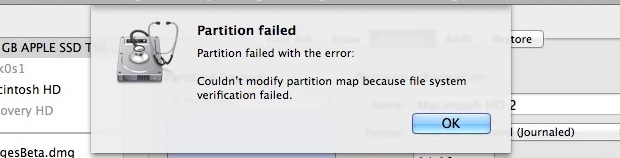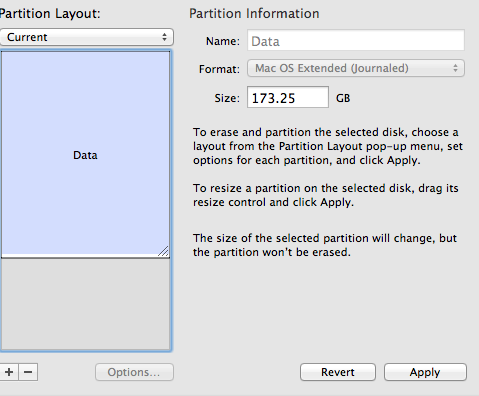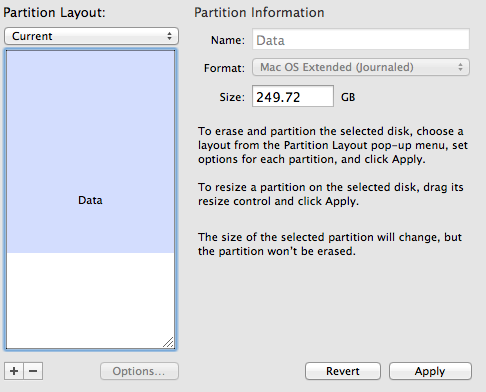I had set up my MacBook Pro with Windows 8 using Bootcamp running along side a Mountain Lion OSX installation. The Bootcamp touchpad drivers for Windows 8 have not yet been fully updated so using Windows 8 is tedious to say the least, therefore I decided to remove it. So, I’m messing around with Bootcamp and removing my Windows 8 partition through Disk Utility when I get a “Partition Failed” error accompanied by the message “Couldn’t modify partition map because file system verification failed”. It appears to be a very common error when manually resizing a partition that once contained Bootcamp files, so I thought I would share how I fixed the issue incase anyone else had anything similar.
If you have attempted to partition a drive from Mac OS X and received a “Partition failed” message with the error “Couldn’t modify partition map because file system verification failed.” you can fix the problem with the file system check command line utility. To do this properly, you’ll need to boot into Single User Mode as well:
- Reboot the Mac into Single User Mode by holding Command+S during boot
- At the command prompt, type:
/sbin/fsck -fy - When fsck is complete, type “exit” or “reboot” to reboot
- Boot the Mac as usual, verify the disk again in Disk Utility, and partition as usual
Simply then boot the Mac as you normally would, go into Disk Utility and resize the partition once again by sliding the box downwards to fill the unused space.
Simply click Apply and the process should now complete without the partition failed error.
The actual cause remains a mystery, with the partition failed error being thrown up even during a clean install bypassing Bootcamp completely and running two OSX installations. The error could also appear depending on the sequence of your clicks and drags on the partition map or some sort of calculation error.
[Source: OSX Daily]