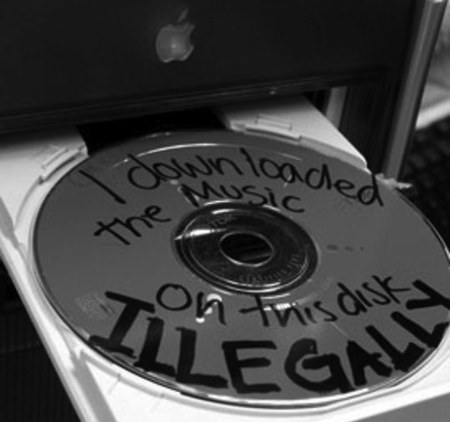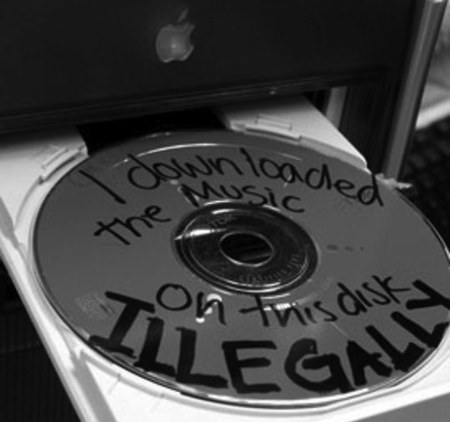
What files have you downloaded to your Mac? I guarantee that whatever you think you remember isn’t anywhere close to the full story, but your Mac knows. Your Mac knows everything and could tell. So, without further ado, here’s how to show your Mac’s download history — every photo, movie, TV show and app your Mac, regardless of source. And, just as importantly for you careful people, how to delete the list.
To view a complete history of every file your Mac has downloaded, open Terminal (Applications > Utilities), then type or copy/paste in the following command string and hit Return:
sqlite3 ~/Library/Preferences/com.apple.LaunchServices.QuarantineEventsV* ‘select LSQuarantineDataURLString from LSQuarantineEvent’
If you have been using the same Mac for years and haven’t reformatted in that time, the resulting list could be huge and take more than a few seconds to display.
And, take a few minutes to review all of the stuff you have downloaded — everything you’re ever downloaded, regardless of the originating app or online, will be in there. This will include but not be limited to YouTube cat videos, BitTorrented files, porn and warez.
If you downloaded it, your Mac remembers.
In a nutshell, this is a list of everything that has been passed through the Quarantine Manager, which has been turned on by default in OS X since Snow Leopard days. However, you don’t want to turn that off as it could lead to a malware infection.
How to DELETE the download list
And, just for giggles, if you want to sort the list, type or copy/paste in the following command string into Terminal and hit Return:
sqlite3 ~/Library/Preferences/com.apple.LaunchServices.QuarantineEventsV* ‘select LSQuarantineDataURLString from LSQuarantineEvent’ | sort
That said, here is the punchline: To DELETE your Mac’s download history, type or copy/paste in the following command string into Terminal and hit Return:
sqlite3 ~/Library/Preferences/com.apple.LaunchServices.QuarantineEventsV* ‘delete from LSQuarantineEvent’
To insure that you got the job done, rerun the first command above. And, if you find that one or more of these commands don’t perform as advertised, try deleting and then retyping the single quote marks — a curly quote can gum up the works.
That said, anyone smart enough to find this blog post and follow these simple directions — boss, wife, RIAA, children, IRS, significant other, the police, MPAA, etc. — can see what you have just seen.
So, now that you know how to show your Mac’s download history (and delete it), what are you going to do?
via TUAW, OS X Daily