“How to compress a video without ruining the video quality? I have tried some methods to resize my video file, but every time the quality of the picture drops. Is it possible to keep the original condition after the video compression process? If yes, then what is it?”
Video files come in various file sizes and formats, and sometimes their original composition is not compatible with an average computer or smartphone. For that, you can either change the file format of the video or compress it to more suitable storage size. You will be able to play the resized version on your system with any software.
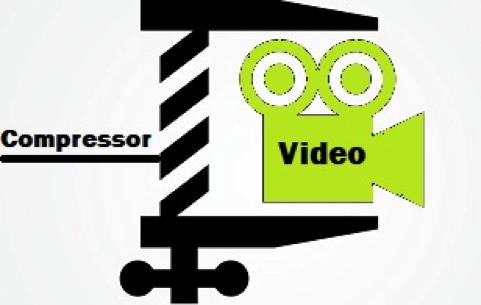
Video compression tools offer to change the composition of the video. Though there are several video compression programs available, only a few prevent loss in picture quality. In this article, we will show you the best way to compress a video file while retaining its quality. So, keep reading this post and find out the method!
- Part 1.Video Compression – The Best Way to Compress your Video is by using the Compressor Feature of the UniConverter
- Part 2. Video Compression – How to use the UniConverter to Compress a Video File?
- Conclusion
Part 1.Video Compression – The Best Way to Compress your Video is by using the Compressor Feature of the UniConverter:
It is not a surprise that most users will feel a major drop in the quality of their video after compressing it. It is why you should rely on software or platforms that have a proven track record. The UniConverter by Wondershare is among such services. It can not only resize your video to the desired limit but also retain the video quality similar to the original file.
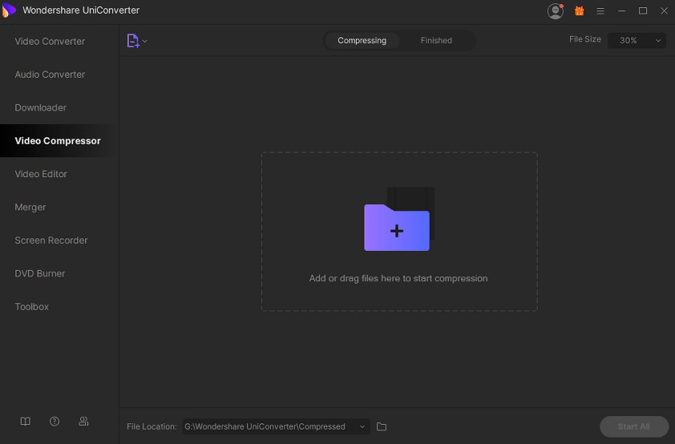
With the new version 12 of the UniConverter, you will be able to compress or convert the video at a 20% faster rate. The utilities of the software do not end with video compression as it is capable of converting the file system of the video in over 1000 formats. Moreover, the UniConverter is a handy video editor, where you can add effects, audios, and even subtitles. The service is available across the top versions of macOS and Windows.
If you wish to know the method to use the UniConverter to compress the video file, then follow the next section of the post. We have laid out every step that will allow you to do video compression without losing quality quickly.
Part 2.Video Compression – How to use the UniConverter to Compress a Video File and Retain Video Quality?
The UniConverter, with its new update, brings a user-friendly interface that is easy and fast to manage. To start the process, first, you have to download and install the UniConverter on your computer. Once you have done that, please follow our three-step guide stated below to perform video compression.
Step 1. ImportAny Video to Compress to the UniConverter:
Open the UniConverter on your PC or Mac. On the left-hand side of the interface, you will see a horizontal list of features. Click on the Video Compressor tab from the list and then hit the add video option to import the file to the program.
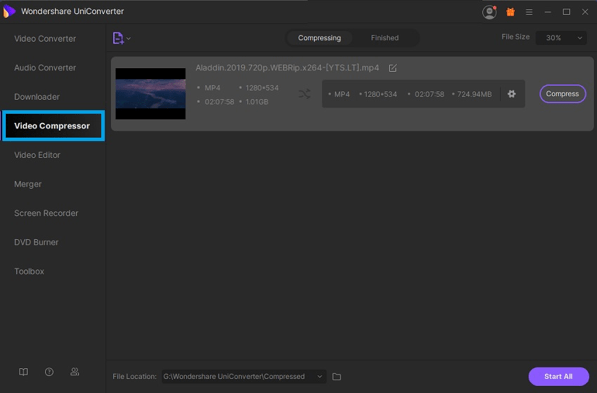
Step 2. Adjust Settings to Retain Video Quality before Compressing the File:
Once you had successfully imported the video the interface, you will need to adjust the compression settings. The program will offer you to change the format and resolution of the video before compression.
You can also preview the video with the new settings to check whether you have made the right choice in retaining video quality or not. Click on the OK button to save the settings and move to the next step.
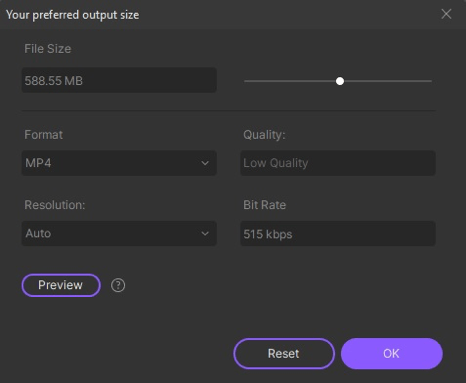
The UniConverter will also provide you the luxury to save the compressed or converted video to any location on your system. For that, simply click on the File Location section available at the bottom of the interface and select any file or folder.
Step 3. Compressthe Video while Retaining the Picture Quality:
Click on the Compress button and initiate video compression. It will take a few minutes to finish depending on the size and length of the video. Once the compression is done, you will be able to play the video wherever you like.
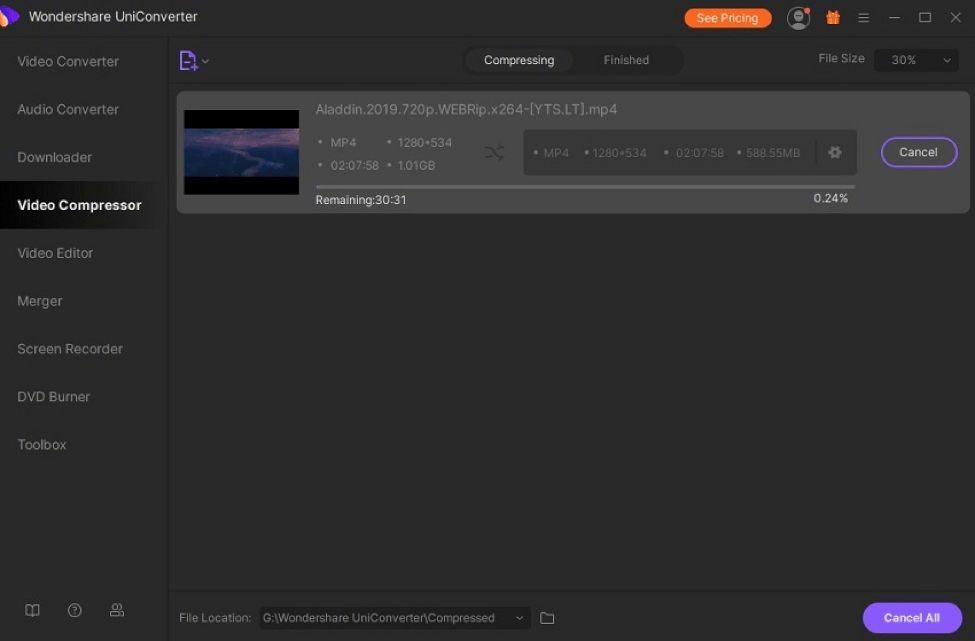
Conclusion:
Video compression is easy, given you use a reliable video compressor tool such as the UniConverter. After reading this post, you will undoubtedly become an expert in resizing any video file. You can also use the OnlineUniConverter platform if you do not wish to install the full software on your system. The online service has almost every tool available with the offline version, and it can do the job at a fast rate.


