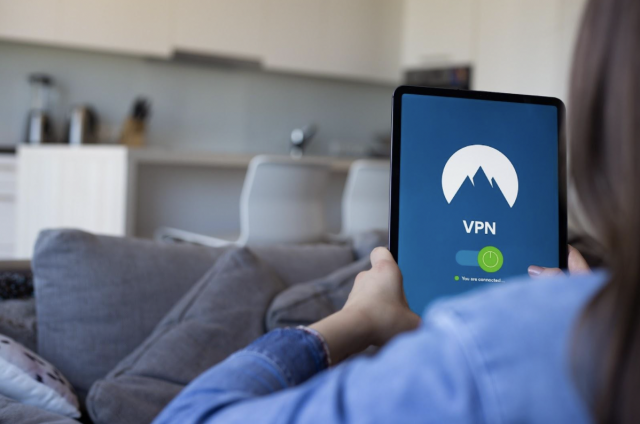Amazon Fire TV Stick is the best streaming device that you can own. You have access to hundreds and thousands of movies, series, music, news, and sports channels.
Unfortunately, much of the content on Amazon Fire TV Stick is geo-locked, so you cannot access all the content from different parts of the world. Some channels are specific to only a country.
So, how do you access that content? This is where VPN comes in. Let’s see what a VPN is and how you can access your favorite series or movies through it on Amazon Fire TV Stick.
What is VPN?
Contents [show]
VPN is the Virtual Private Network that lets you access any movie or series from anywhere in the world. It hides your IP address by redirecting the network to a remote server. This way, no third party can get a hand on your data, and you can surf anything on the internet.
Note that VPN is illegal in some countries, so you must remain careful while accessing the data. Although your identity will remain hidden, you will remain anonymous, and it will ensure privacy, but it is always good to cover your tracks.
Additionally, this is famous among consumers who love to watch movies and series on Netflix. We all know that Netflix has specific content for certain countries and until and unless you are in that country, you cannot access it. So, for platforms such as Hulu, Netflix, BBC, HBO, etc. VPN is the best option.
Amazon Fire TV Stick has made our lives easier by giving us all the content in one place. This streaming device is available in almost all homes now, and its minimal price attracts people.
A VPN on Amazon Fire TV Stick acts as a cherry on the cake by giving you all the data of the world.
There are several VPNs to download, but we will give you a step-by-step instruction guide to download the best VPN for your device. Let’s get started!
Step 1: Download ExpressVPN
- The first step is to search for a VPN like the ExpressVPN app for Fire TV Stick 4K.
- Write on the search bar and once it pops up, click on the download button.
Step 2: Set Up Account
- The next step is to set up your account on your selected VPN.
- If you are worried that the government can know your credentials for using the illegal service, don’t worry. It is perfectly safe to download as it will not reveal your identity.
- Write your email id and password to move forward.
- Finally, it will ask for your permission to connect to complete the configuration process.
- Click on OK to proceed.
Step 3: Connect VPN
VPN works by connecting to a foreign server to hide your identity. For instance, if you want to access the series and movies of the United States geo-blocked for you, you can connect to their network.
Their TV networks, such as Hulu and ABC, are not available globally. So by connecting the VPN with the United States, you can watch the series without any difficulty. The process to connect is straightforward. Follow the steps below:
- Once the process of downloading and connecting to your server is completed, there will be a switch that you have to press.
- It is a basic on and off switch.
- Once you click it, choose the server location like Australia, New Zealand, United States, etc.
- A message will come that your server is now connected.
- Finally, you can start accessing the content.
- You can also change the smart location from the many countries listed.
Step 4: Disconnect
Once you have accessed the geo-locked content, you can disconnect the VPN by clicking the Switch Off button.
This whole process is easy and ensures maximum privacy to the audience.
How to Download VPN Through APK File?
If you cannot access a VPN app on Amazon Fire TV Stick, you can also download it through an APK file. An APK file helps install apps that are otherwise not available for download.
Step 1: Search Downloader
- Search the Downloader app on the search bar and download it.
- This app is a sideloading app that lets you download files from the internet.
Step 2: Change Settings
- Once you download the app, click on Settings, My Fire TV, and Developer Option.
- Change the settings and allow the app to Install Unknown apps.
- Now that you have changed the settings, it’s time to fill in the URL.
Step 3: Add URL
- The Downloader option only works if you have a link to a VPN, like ExpressVPN.
- If you have one, then fill that in and click on Go.
- Your app will start downloading.
- Once it’s done, click on Install.
- Follow the same steps of signing in and setting up the account after installation.
Final Thoughts
VPN is a fantastic protected network that lets you surf through the internet without worrying about your information getting leaked. The geo-restricted content is why consumers are moving towards this app.
It guarantees your privacy and anonymity and ensures that your identity remains safe. Downloading VPN is an easy process on Amazon Fire TV Stick. Also, no third party can ever detect your activity if you follow the steps correctly.